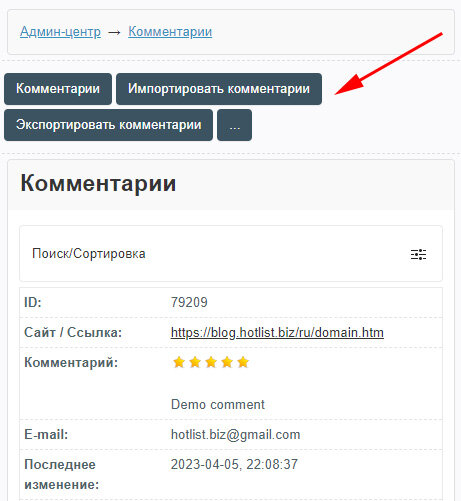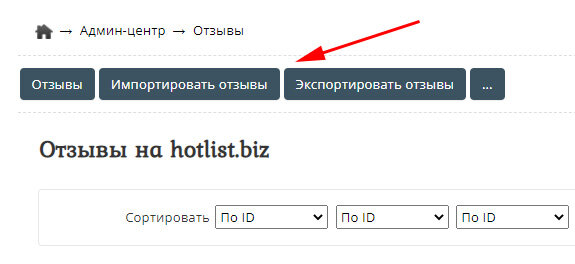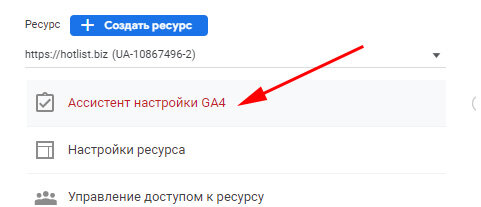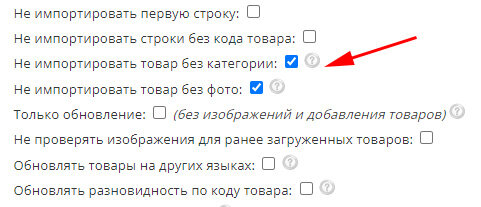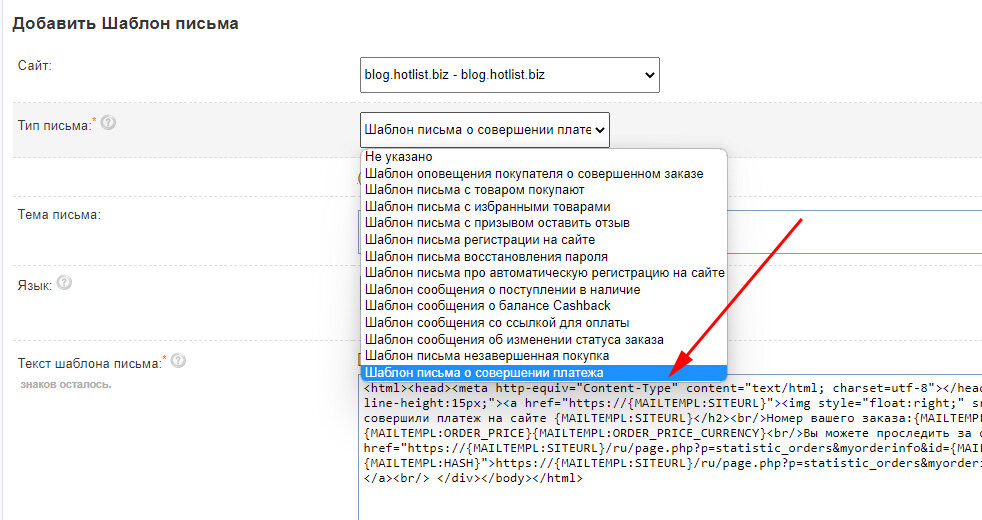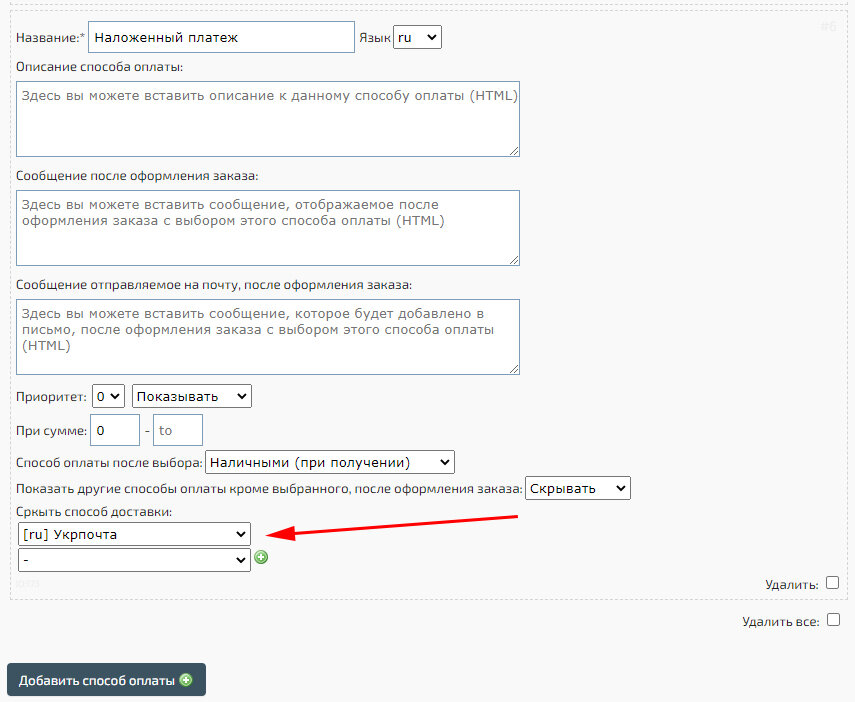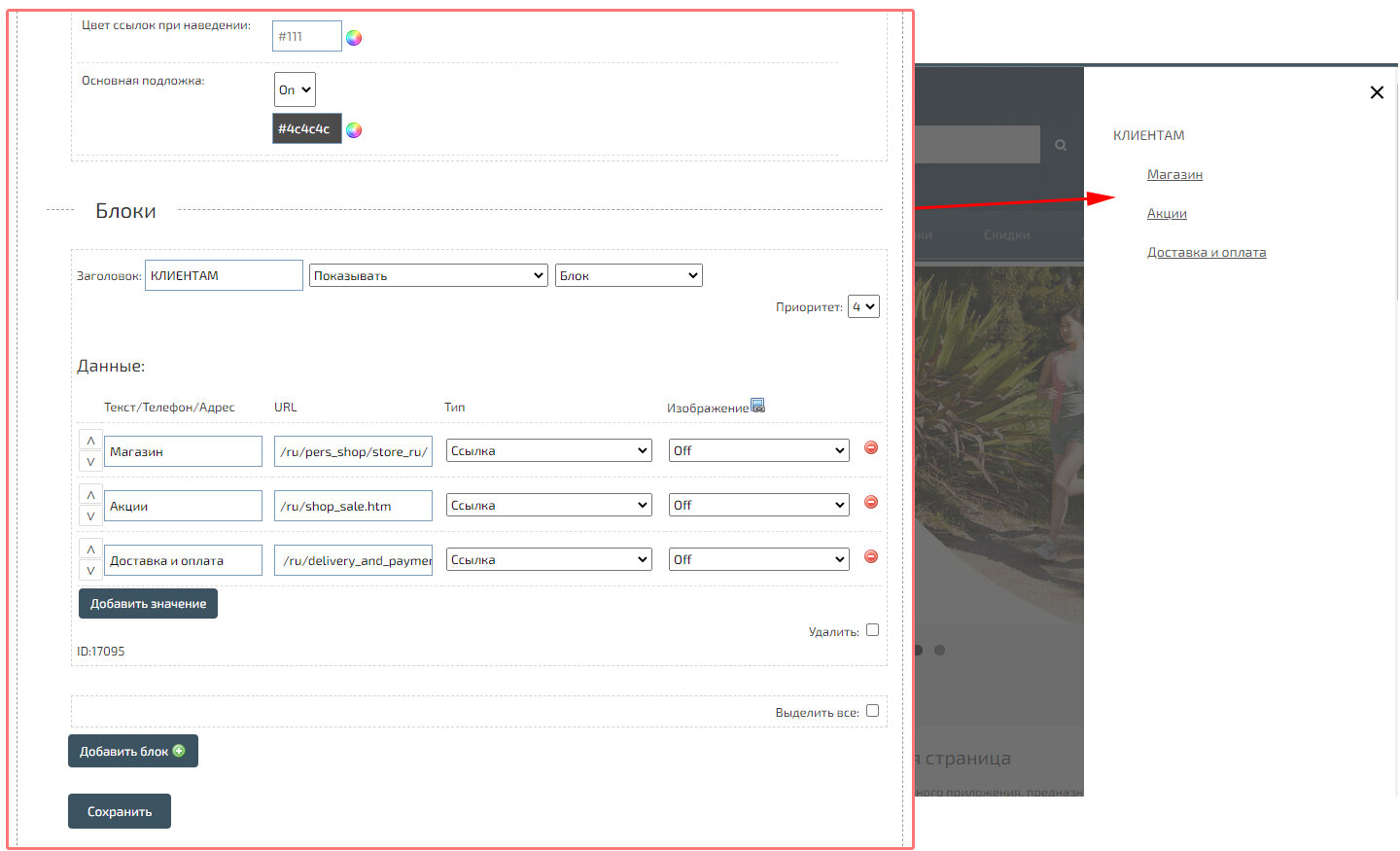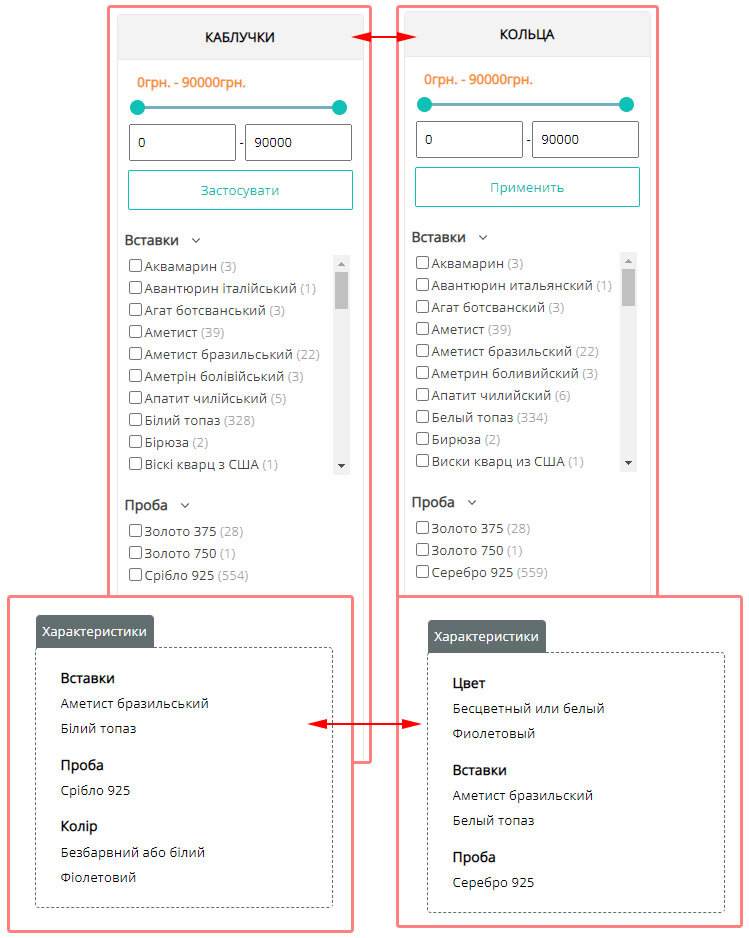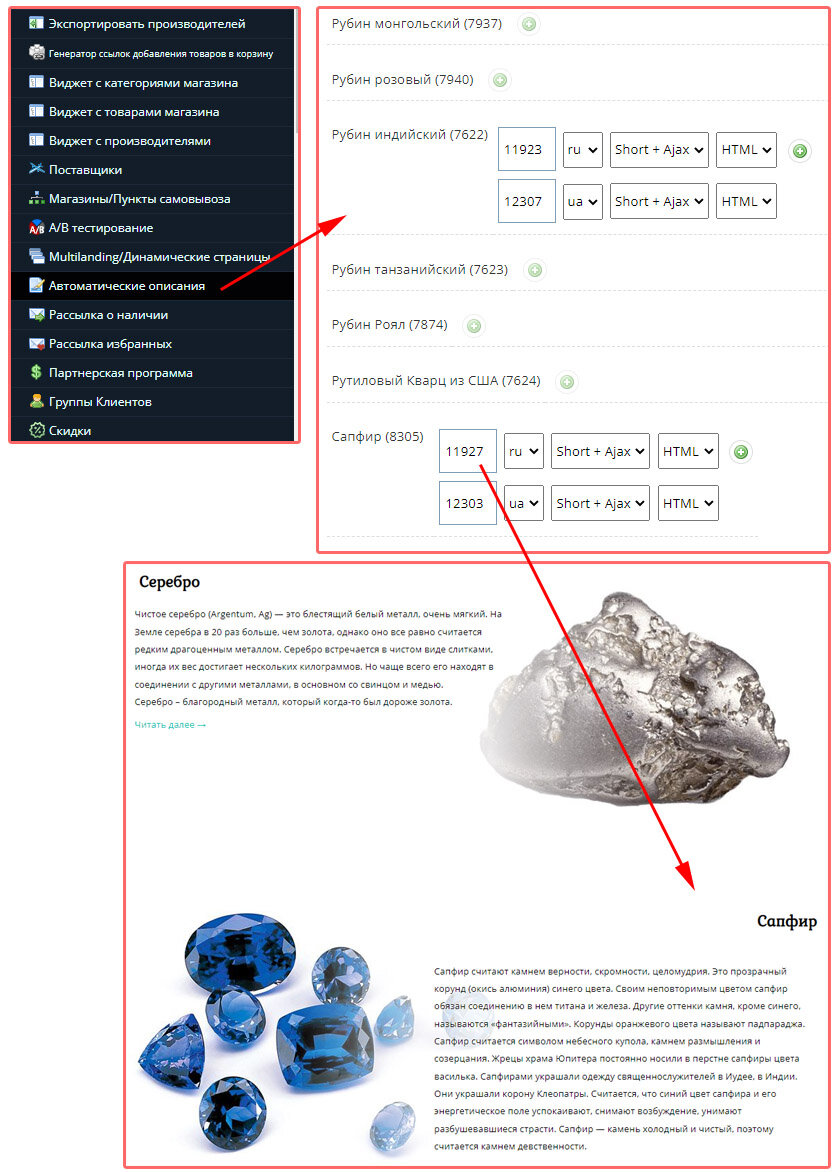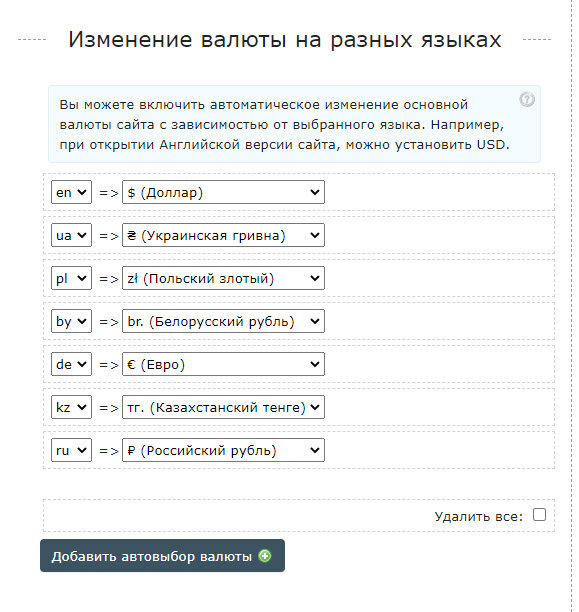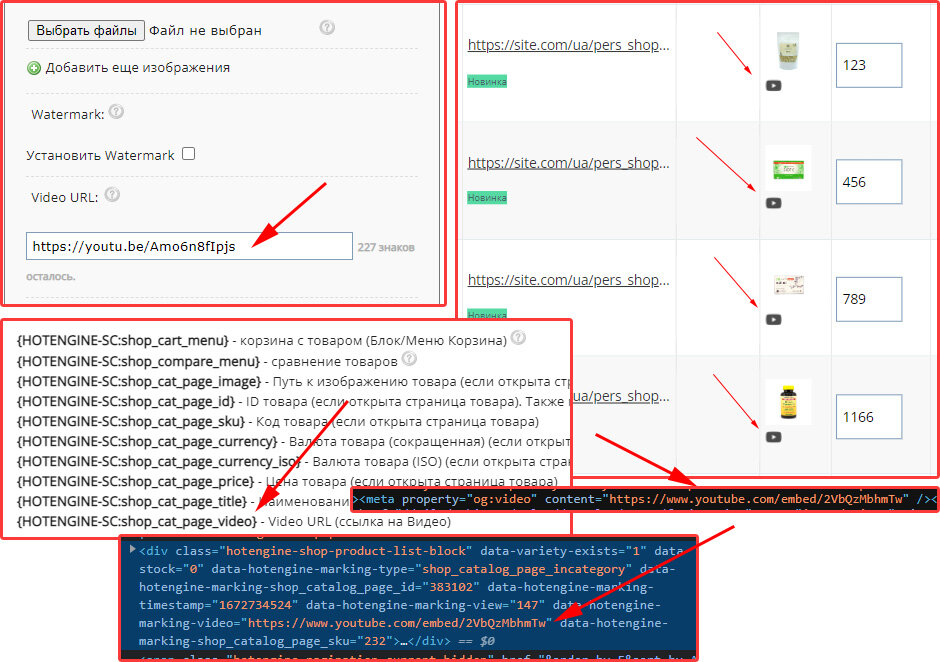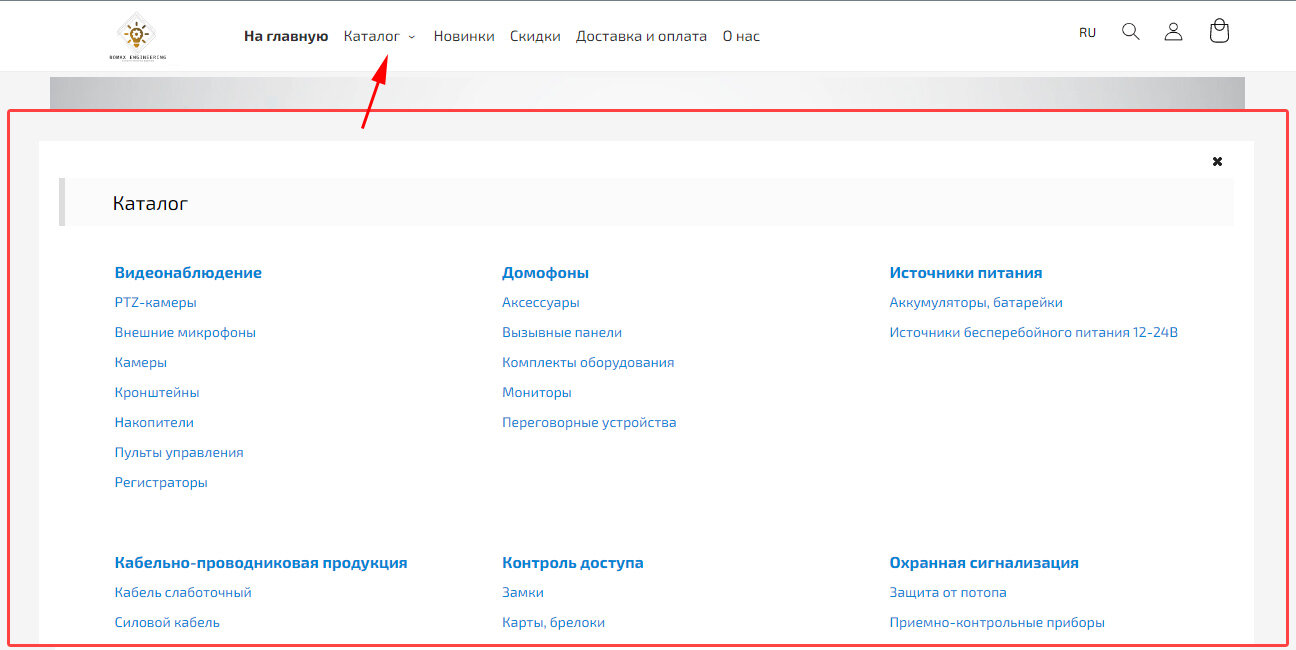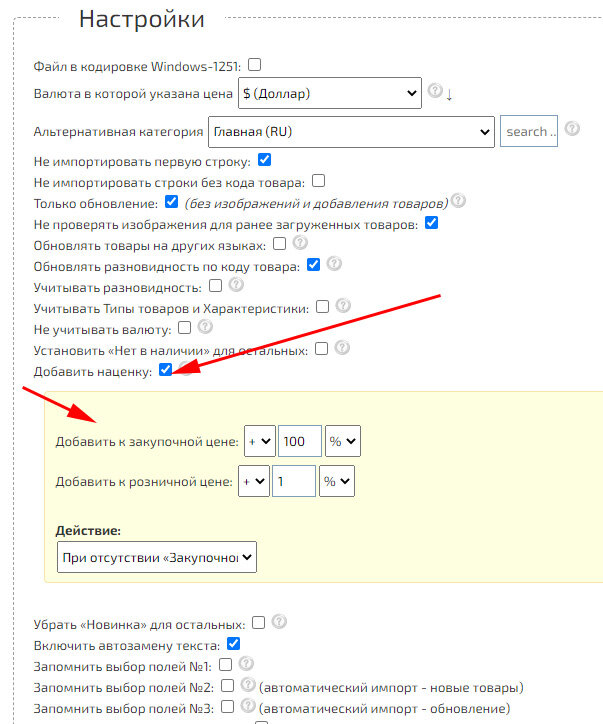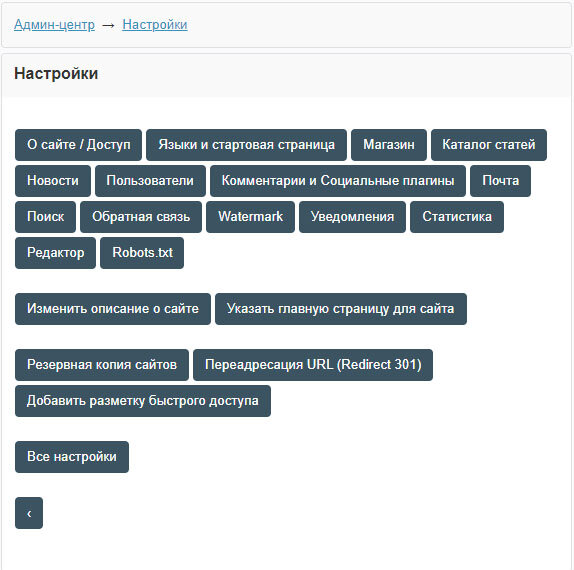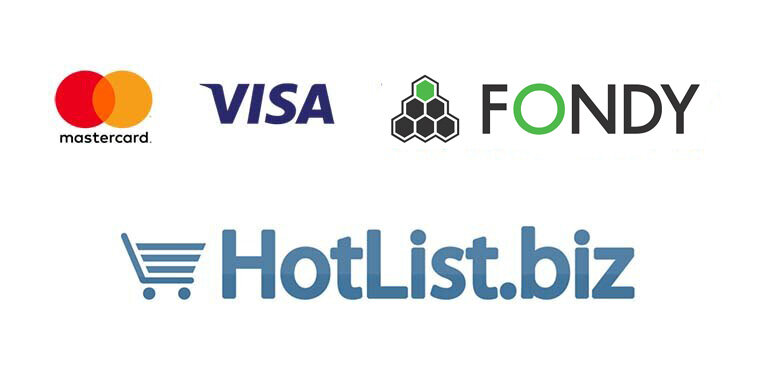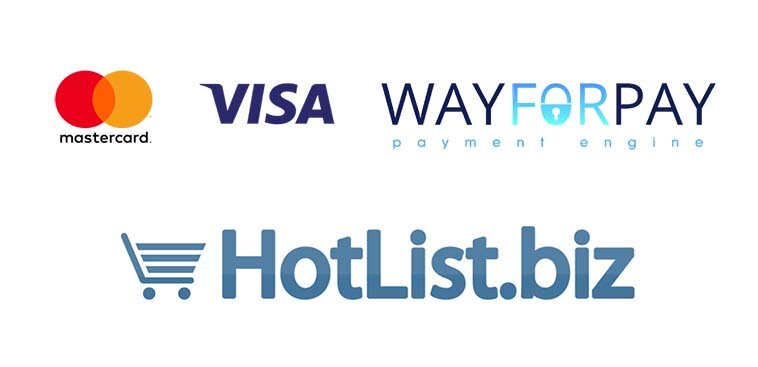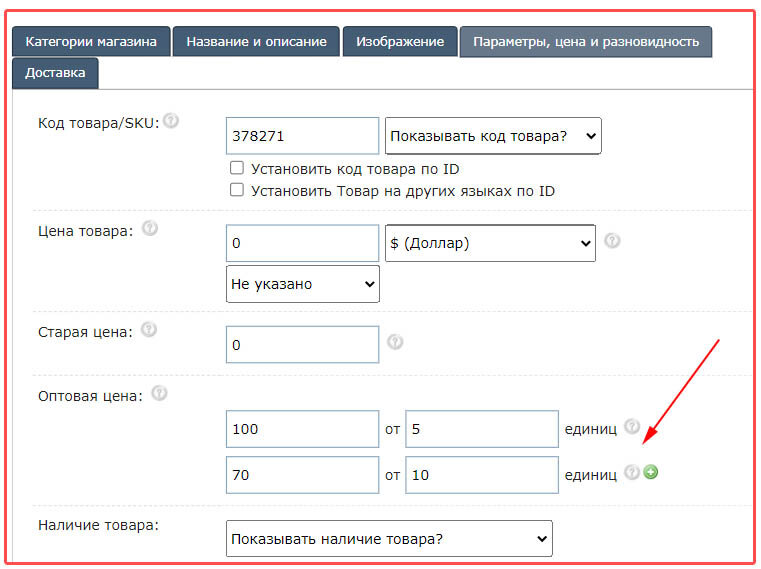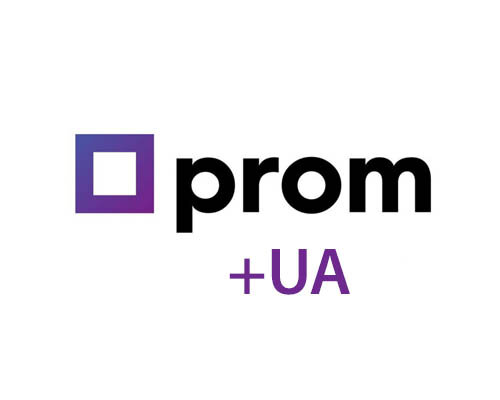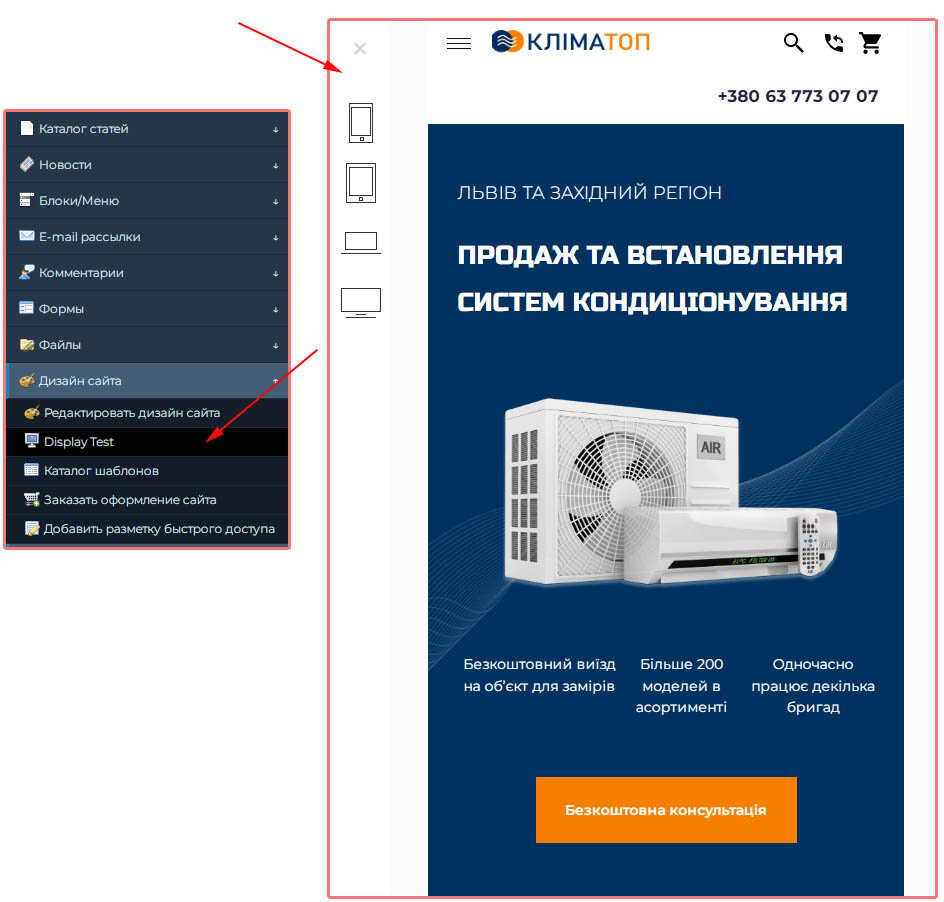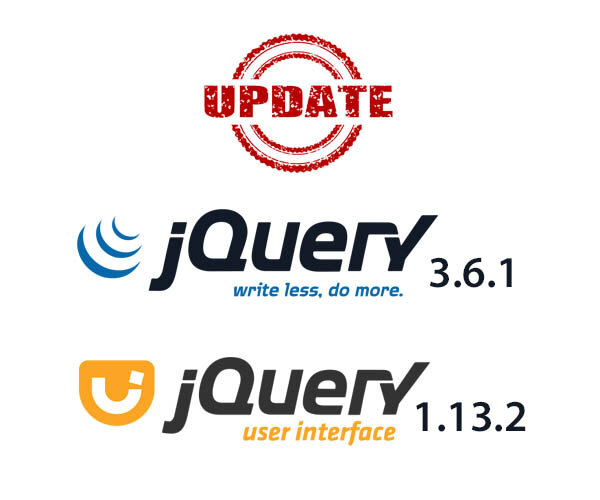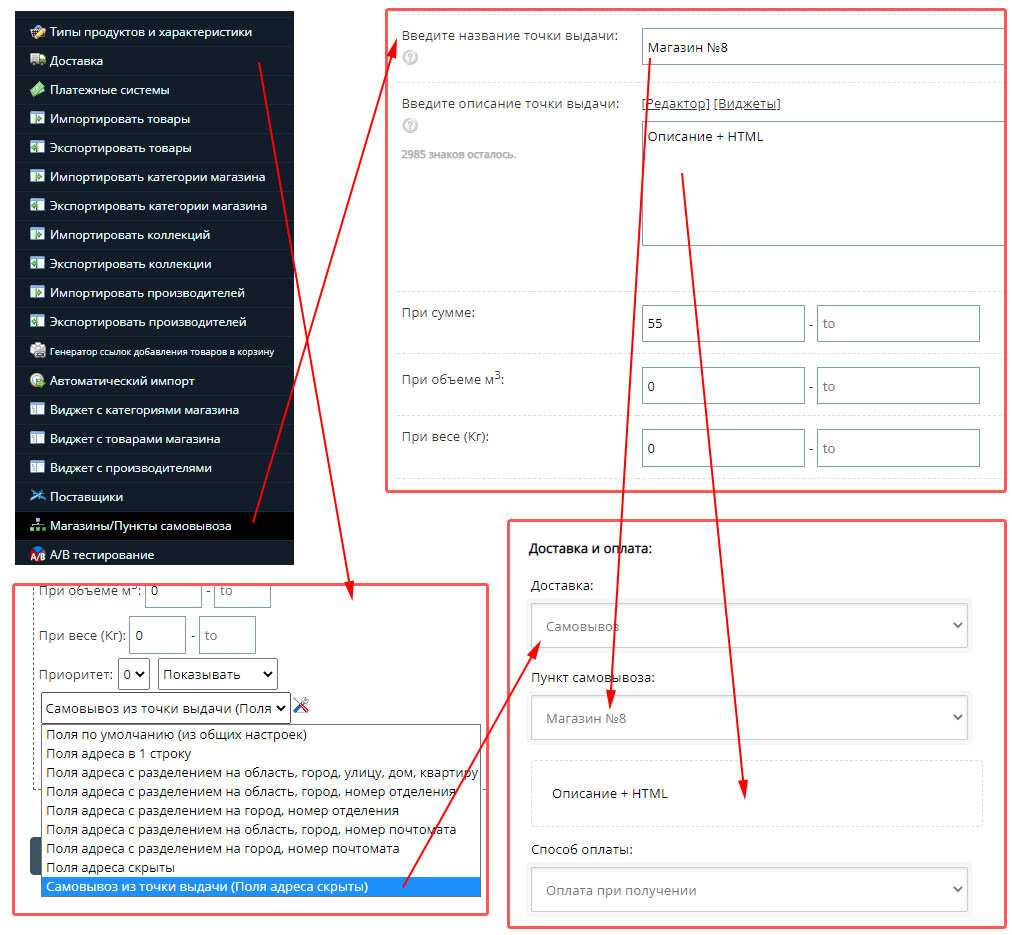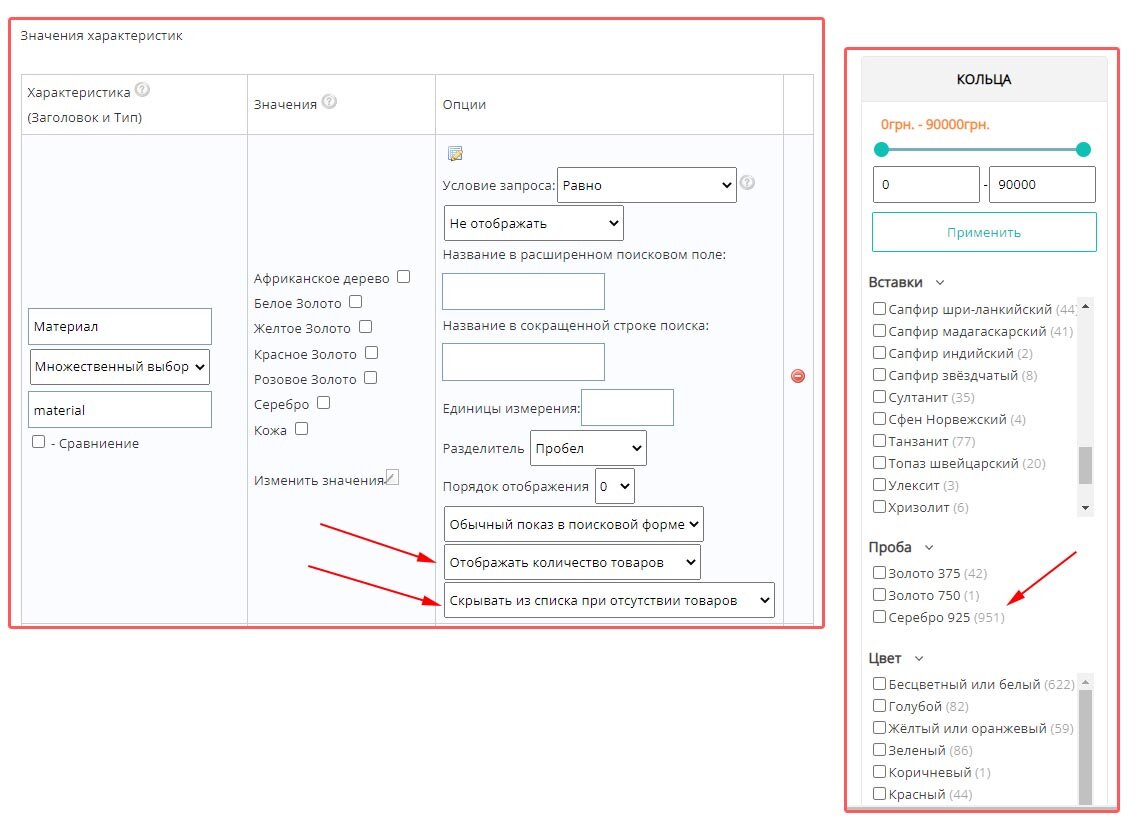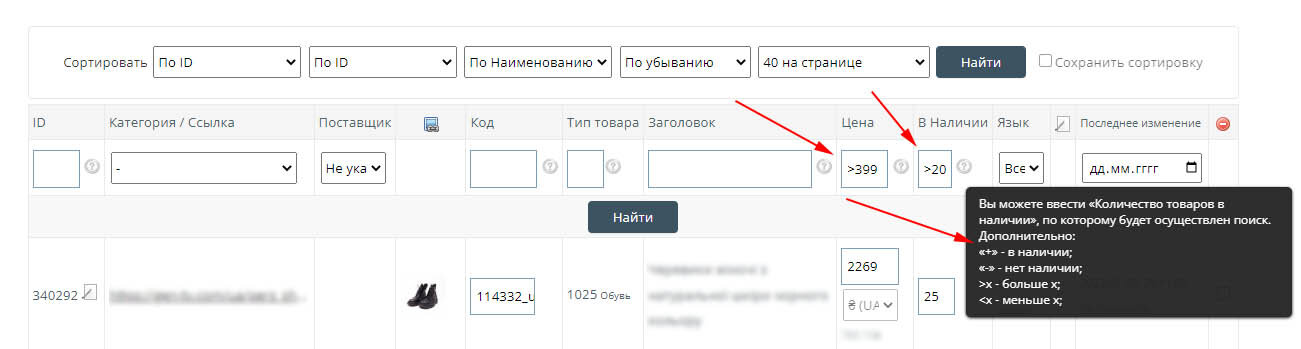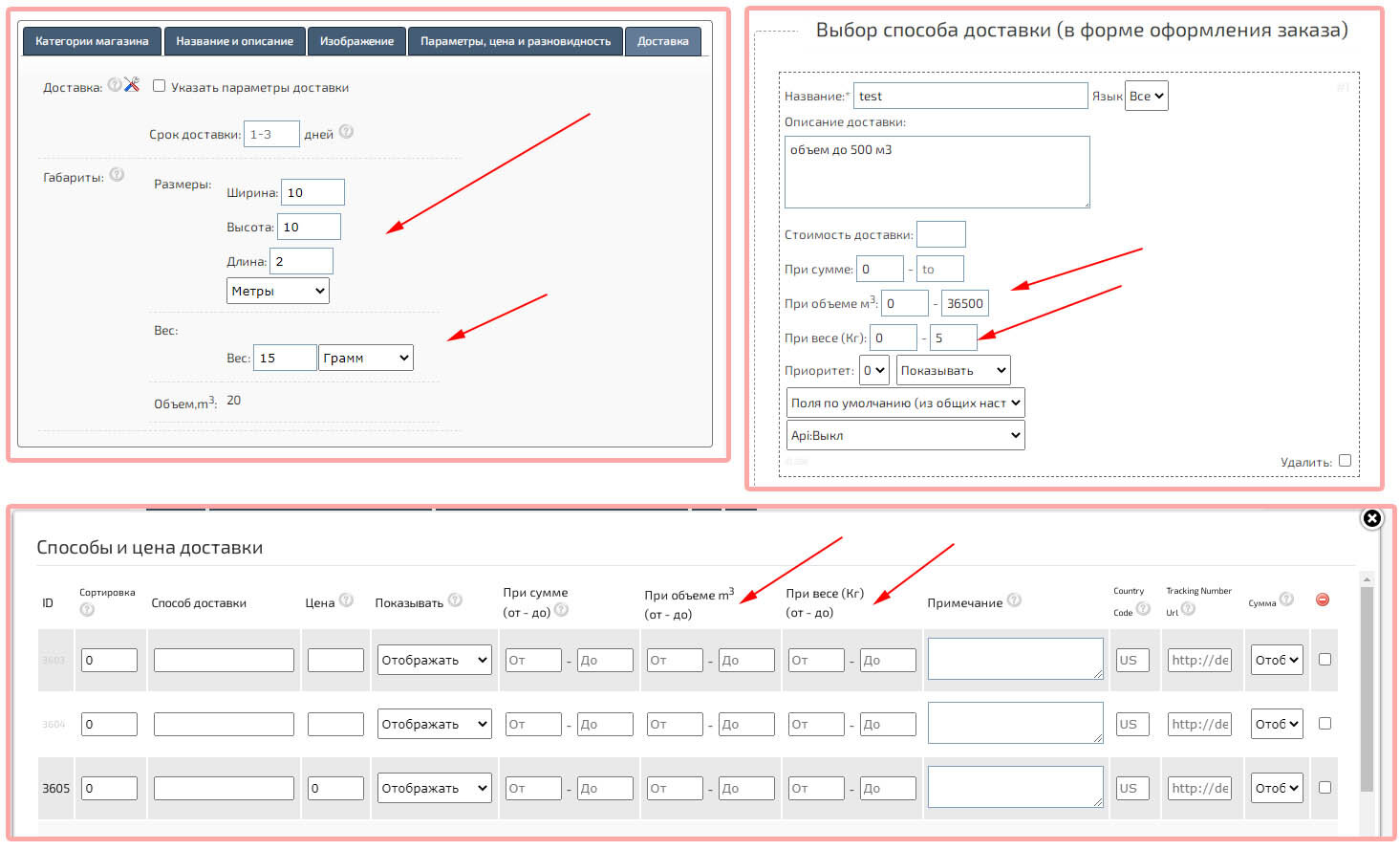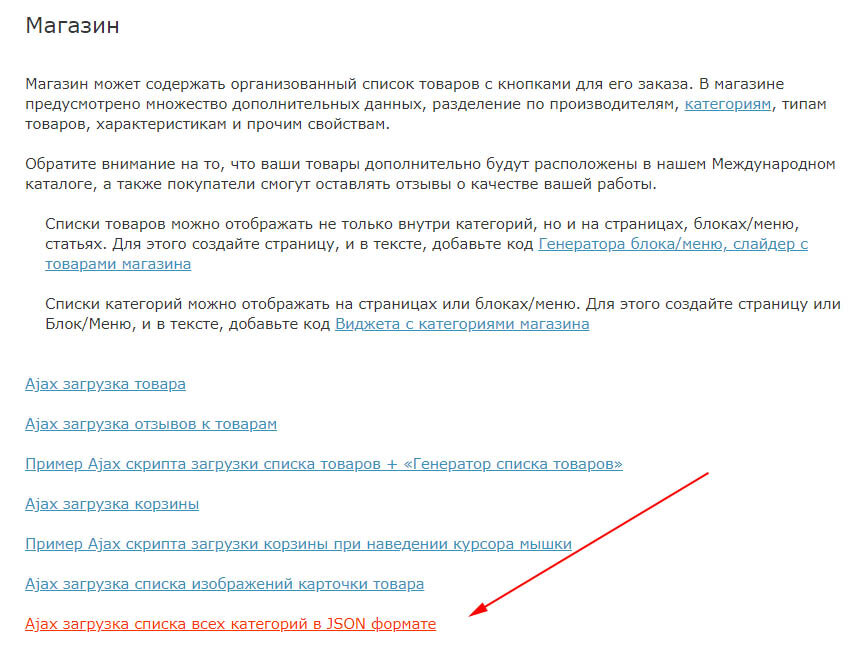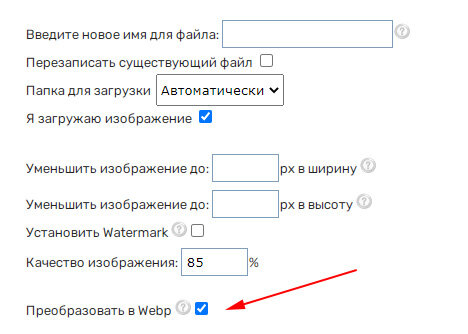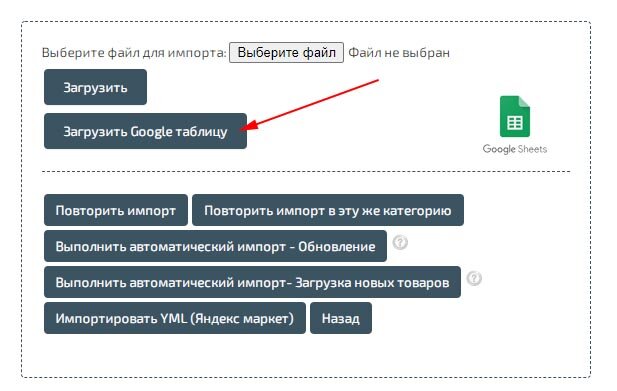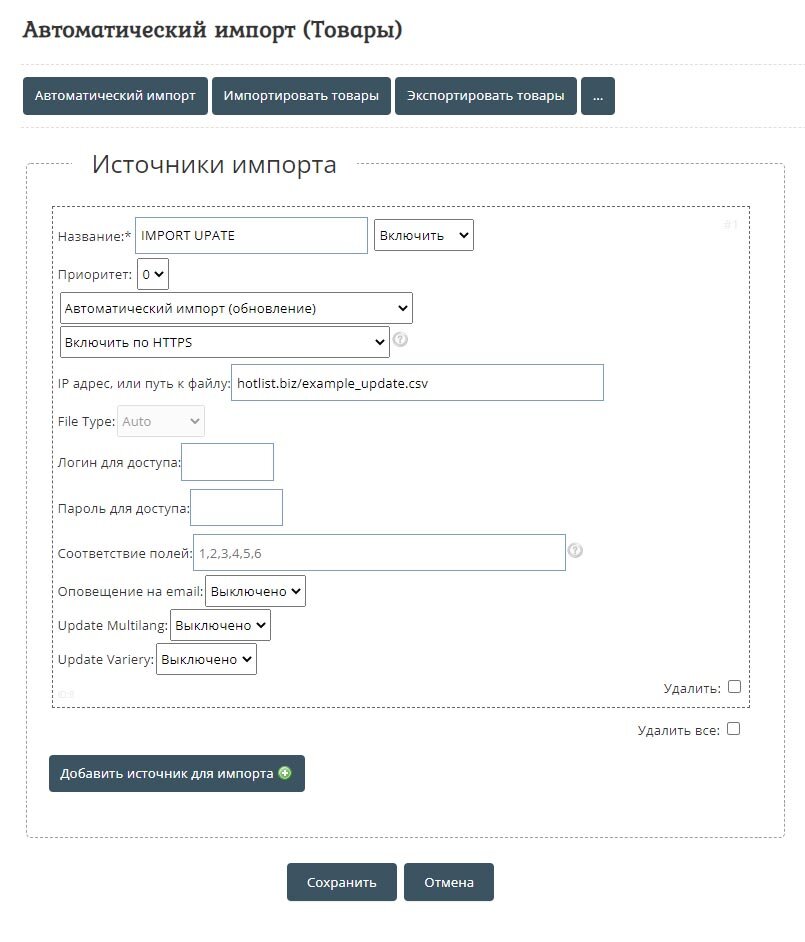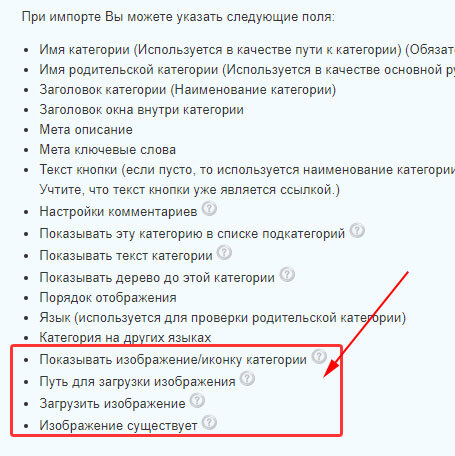Updates and News
“Slide menu widget” is a block with a button that allows you to create a pop -up/extending window, with points and subparagraphs. The widget can be used as the main menu or as an auxiliary. To accommodate the widget, use the code {HOTENGINE-SC:slide_menu_widget}.
Attention! For a mobile menu, use another designer - a mobile menu: an application, with greater flexibility.
You can add automatic descriptions to product cards, in a separate block, specifying the placement, as well as the display method (in the form of plain text or using an Ajax request, if there is no need for such text to be indexed by search engines).
The insertion of automatic descriptions will occur depending on the “Product Features” or its “Category”. As descriptions will be used "Short" or "Full descriptions" from the "Catalog of Articles".
"Articles", as well as "Types of goods" and their "characteristics" must first be created.
Added "Pickup Points" feature. Stores/Pickup points can be displayed in the form when placing an order.
To do this, first create a point of issue of goods, and then in the delivery section, in the item displayed fields, select "Pickup from the point of issue".
You can display an HTML description for the pickup points.
To do this, first create a point of issue of goods, and then in the delivery section, in the item displayed fields, select "Pickup from the point of issue".
You can display an HTML description for the pickup points.