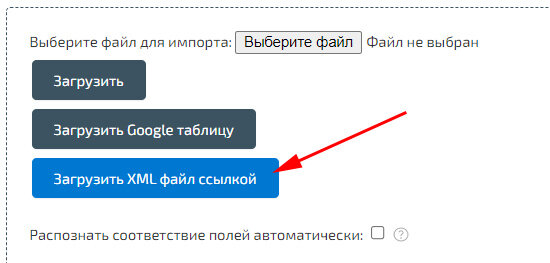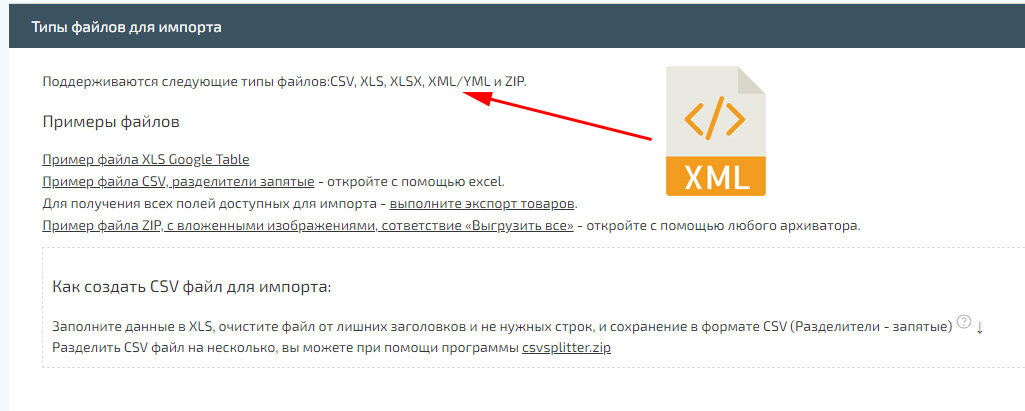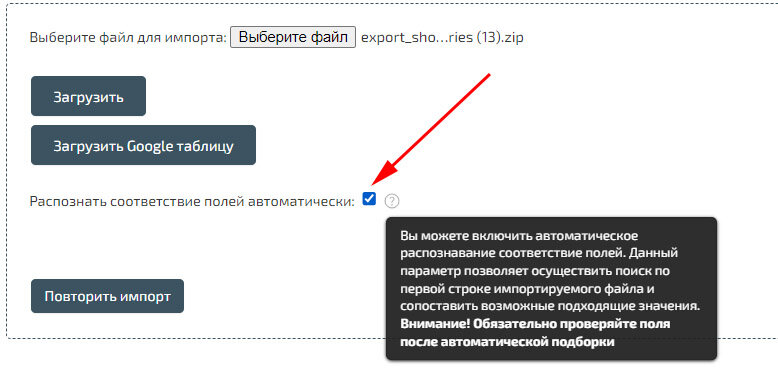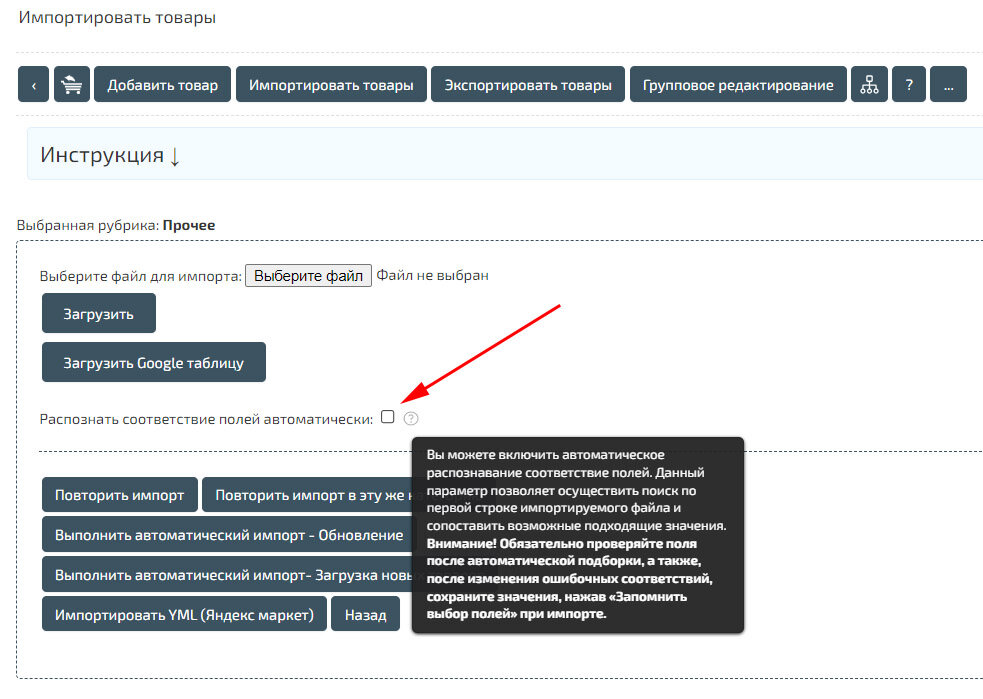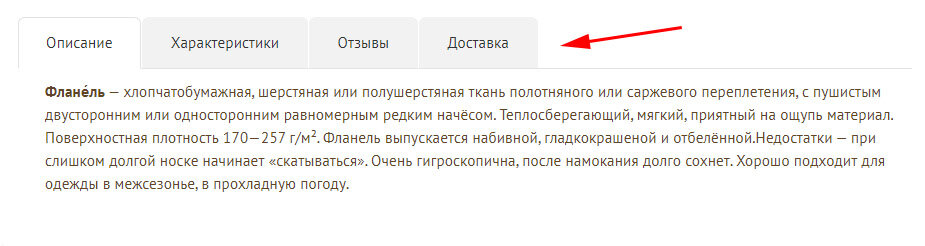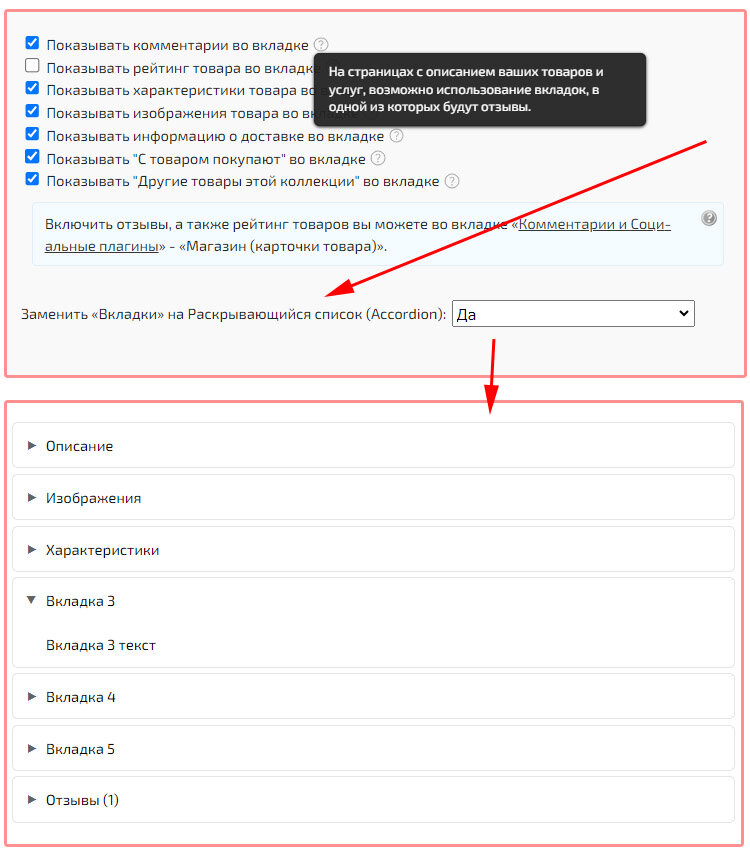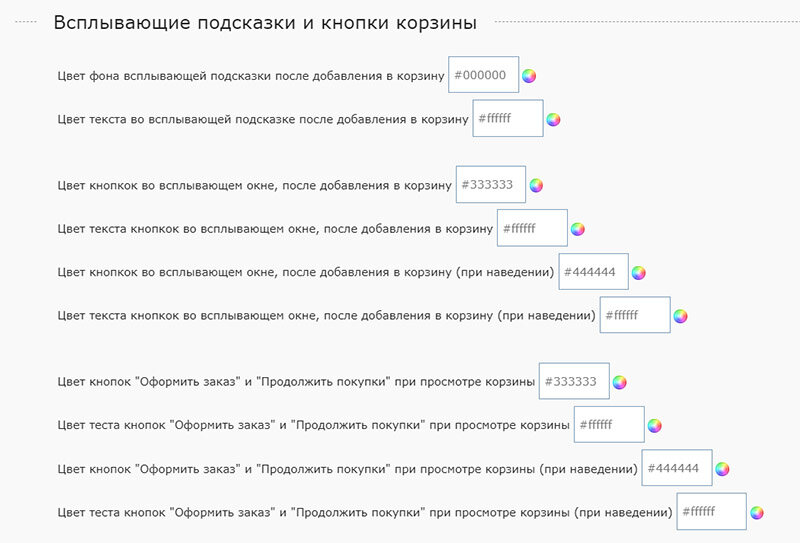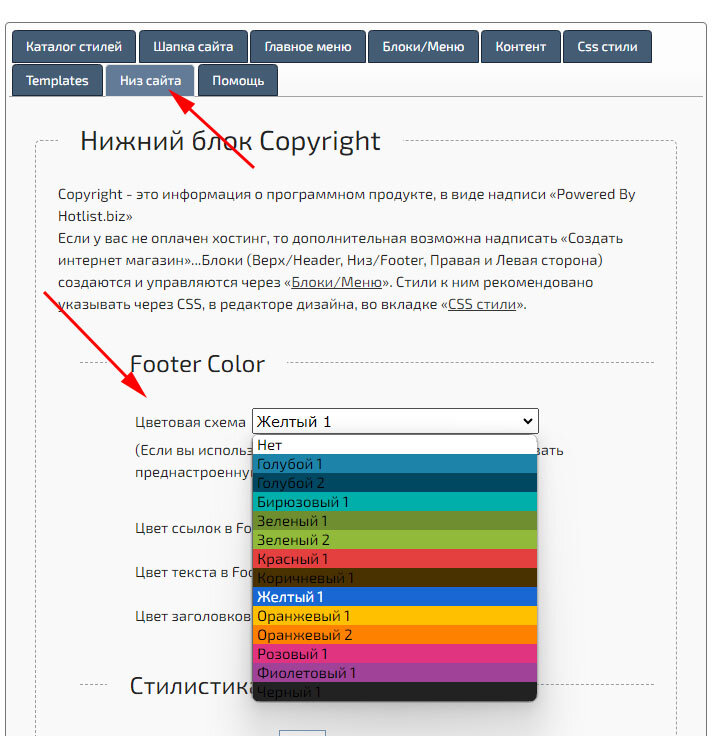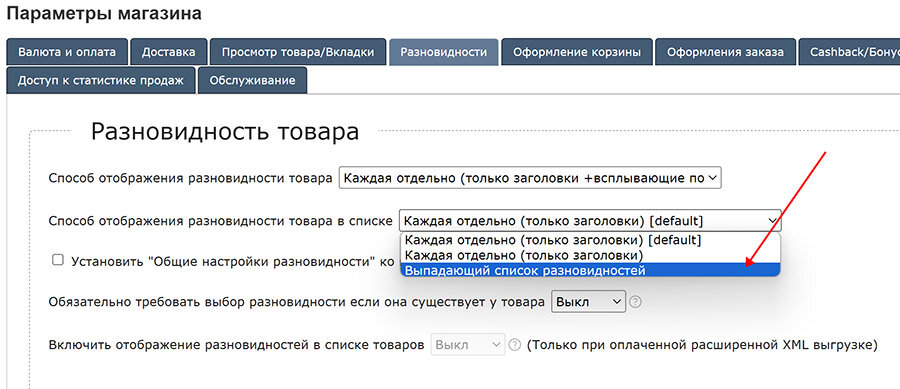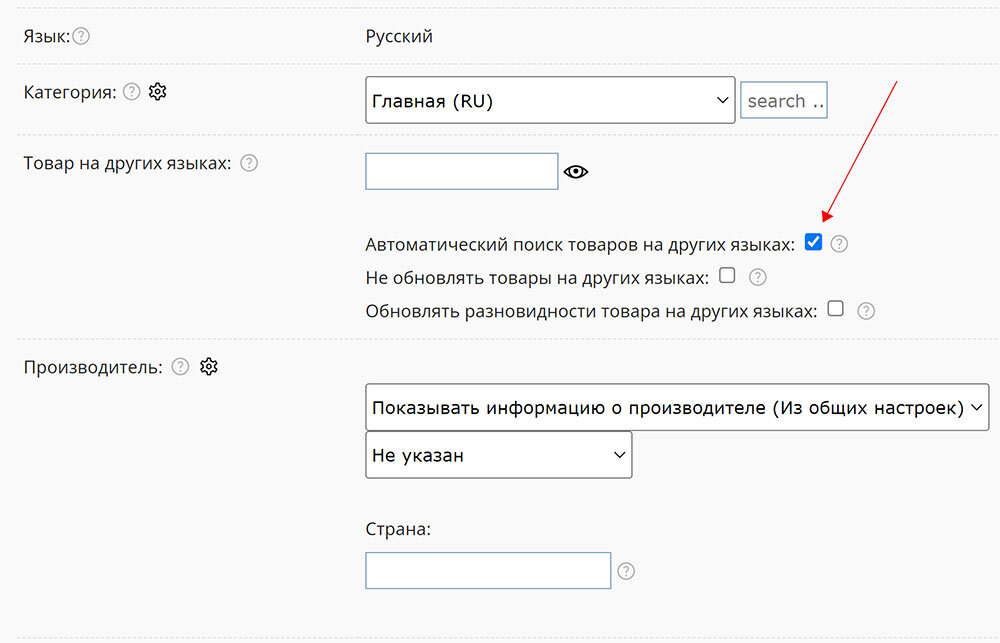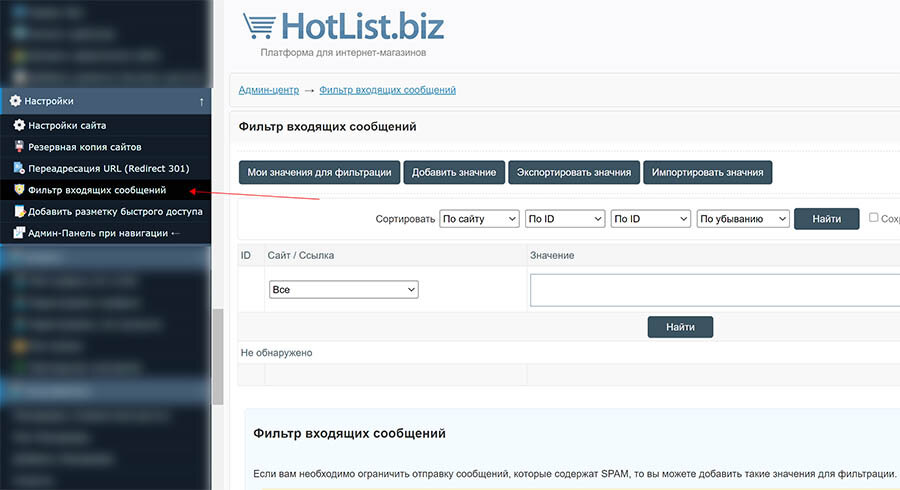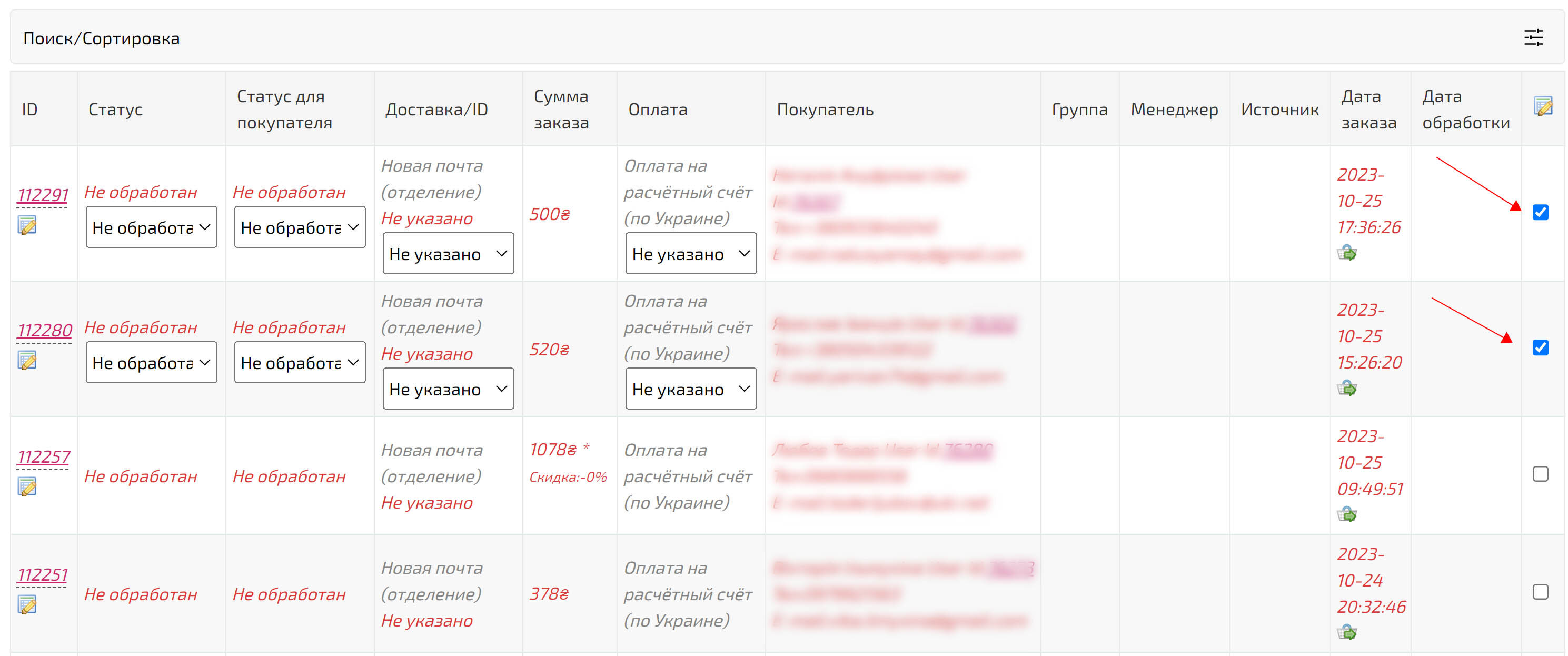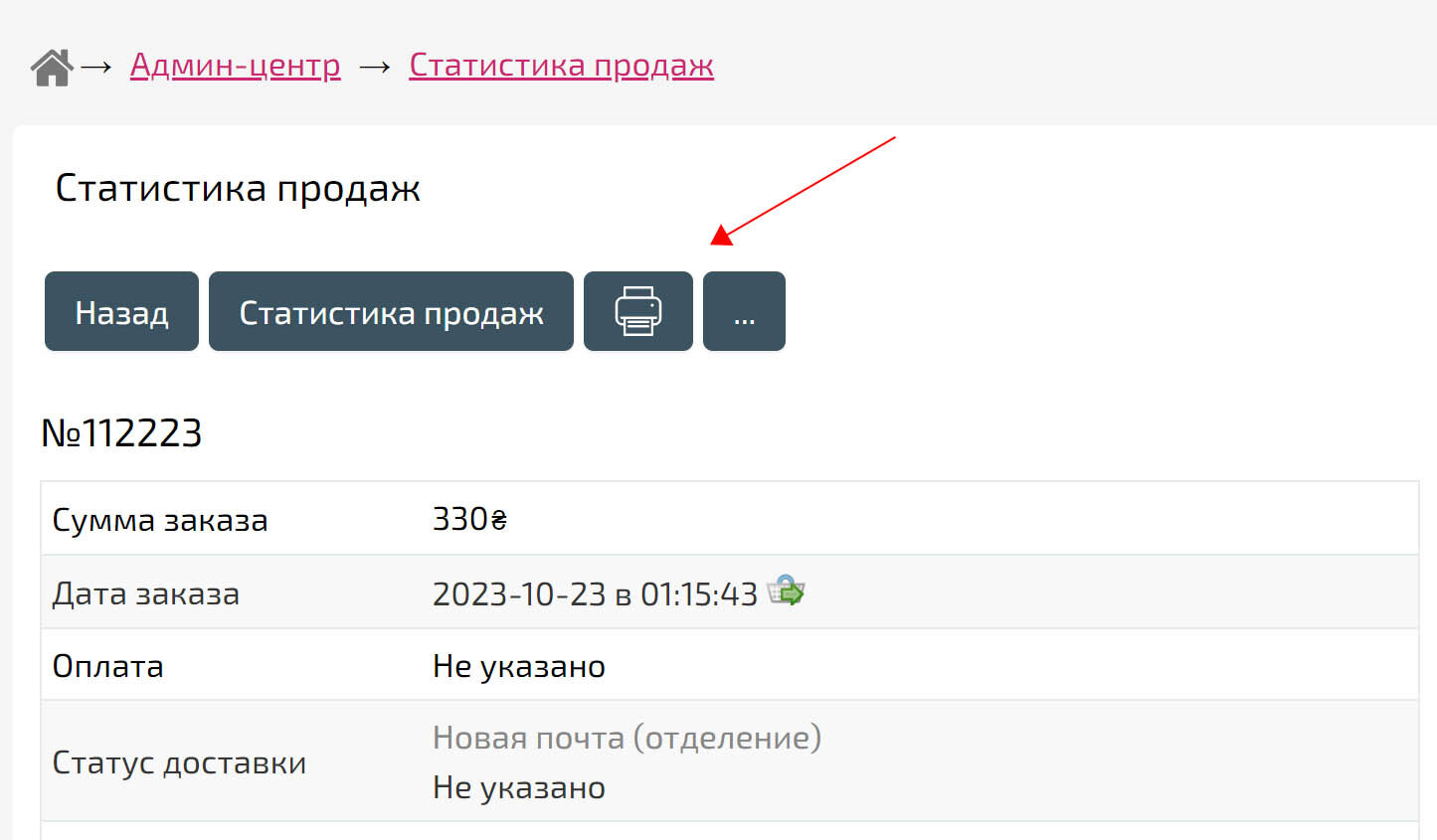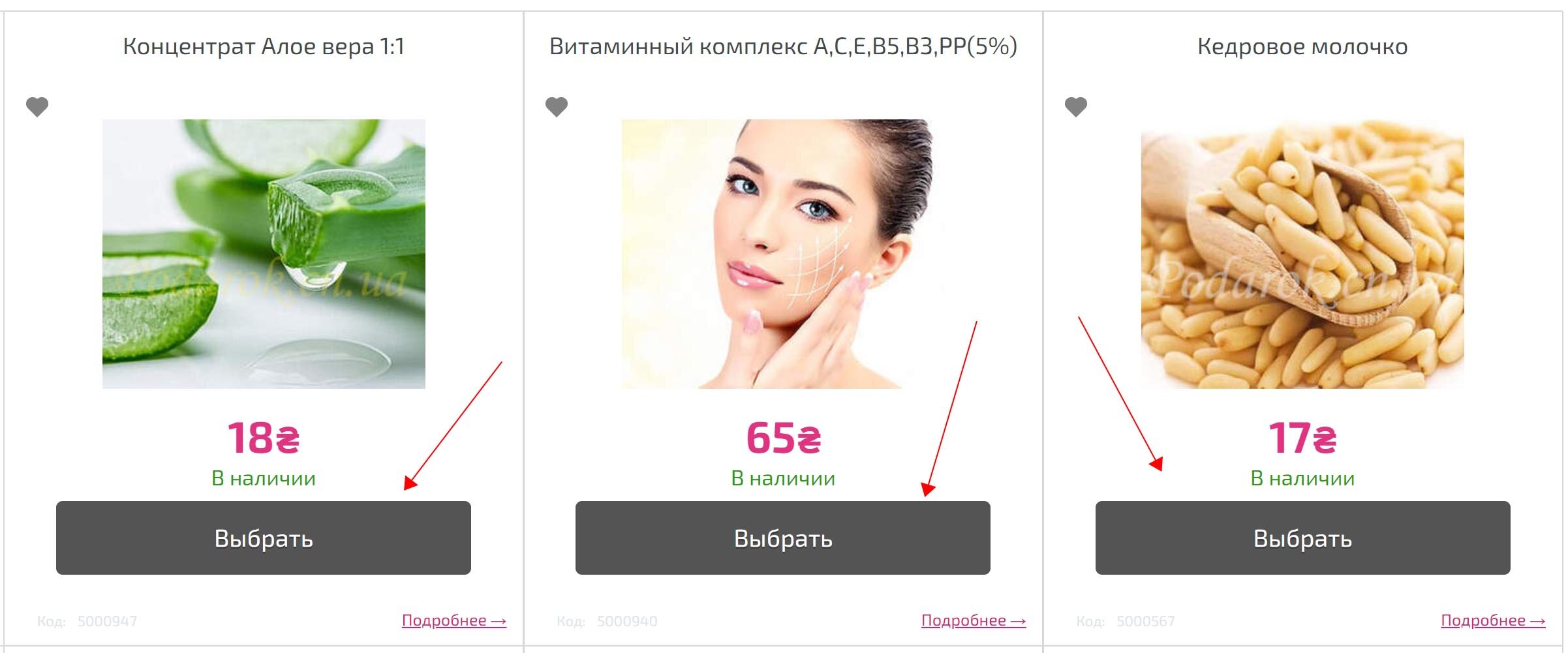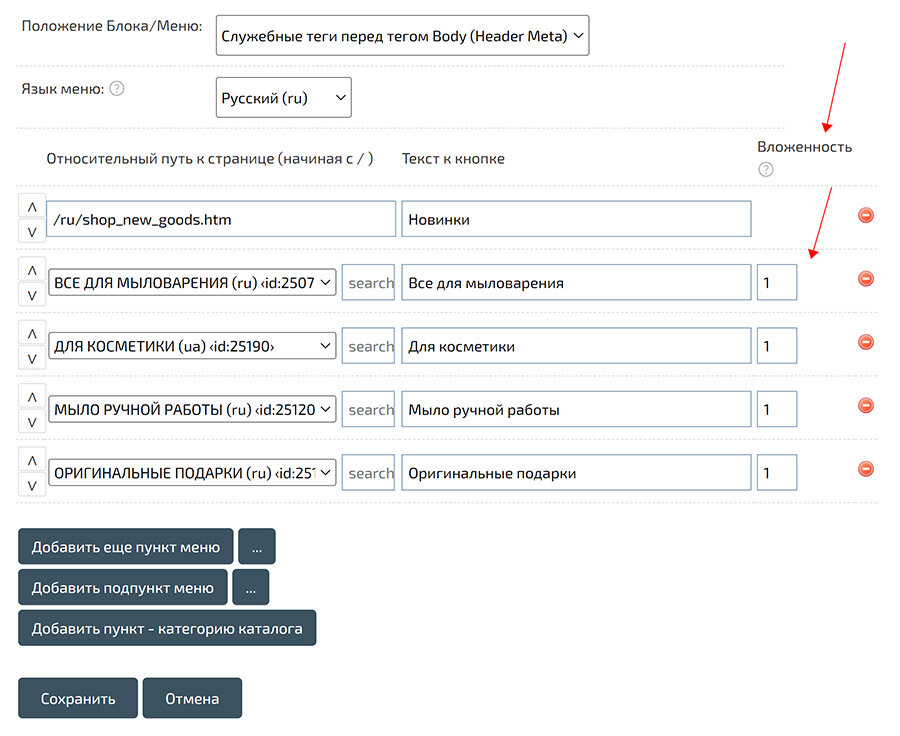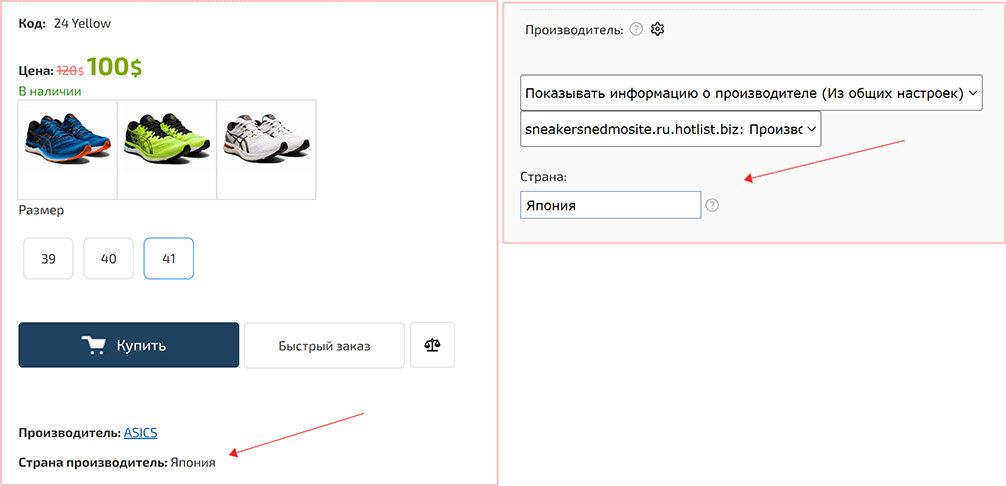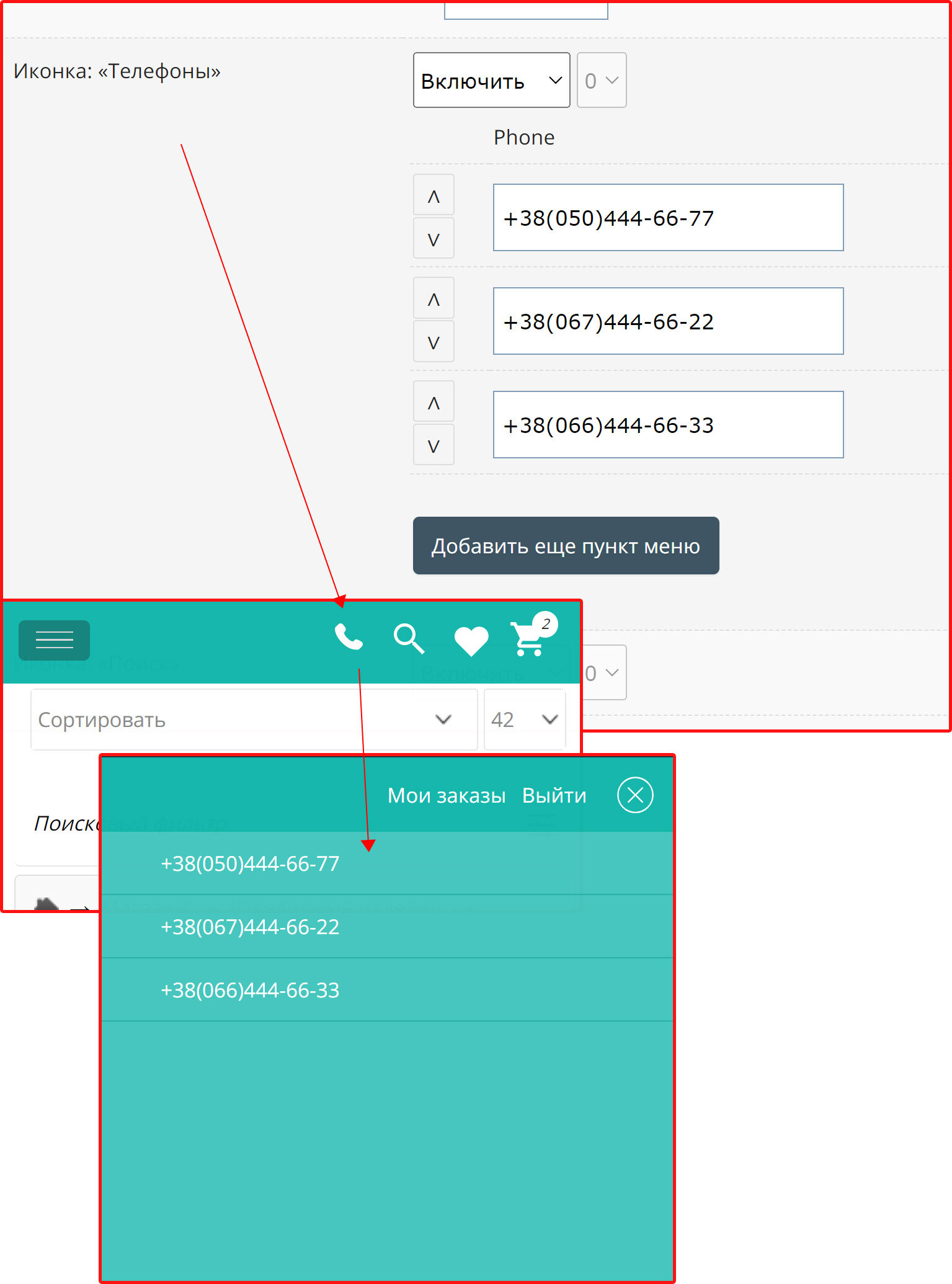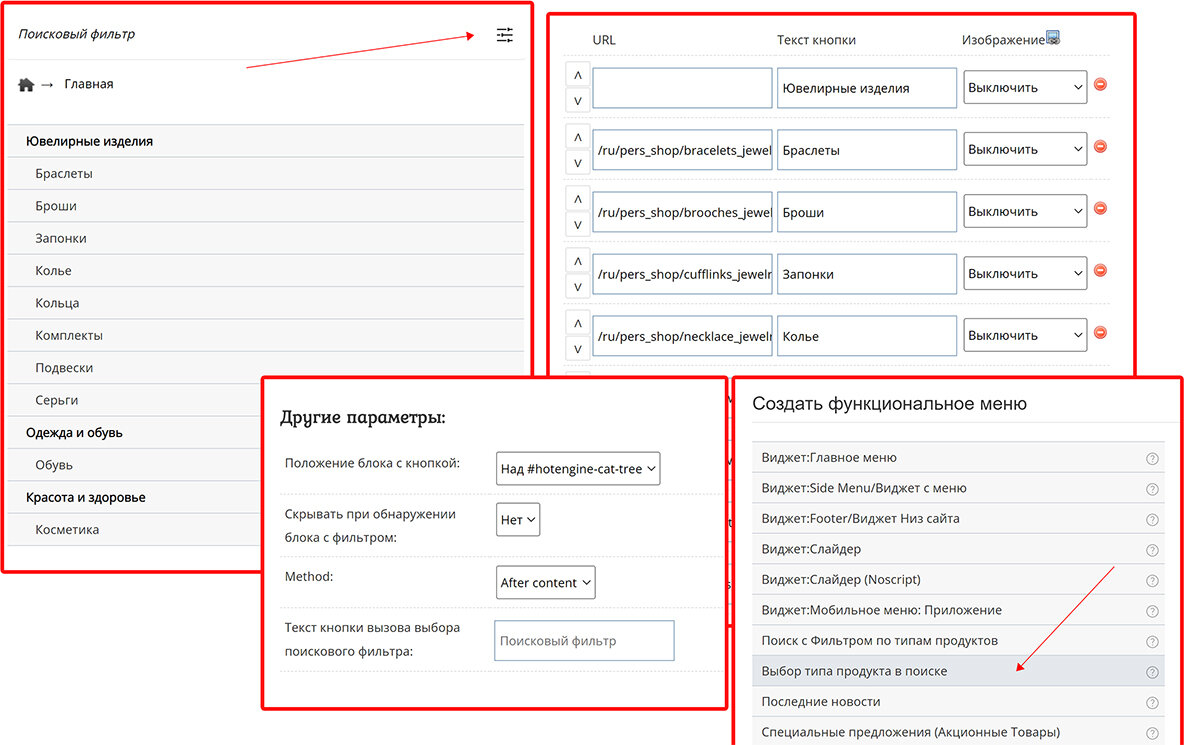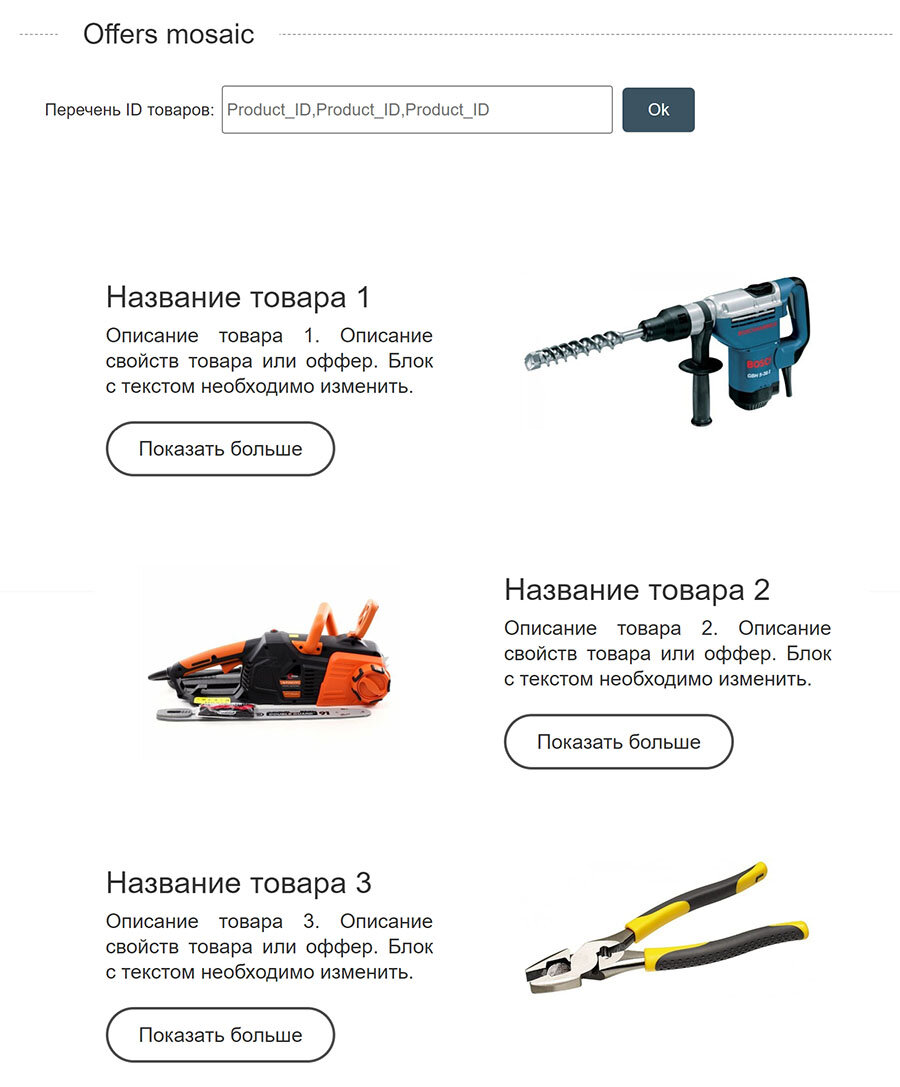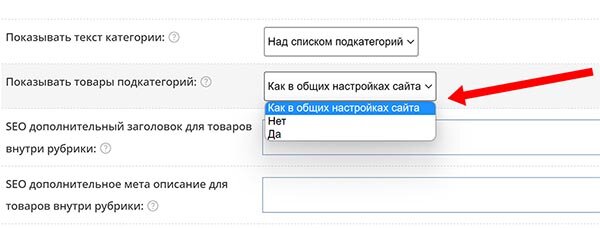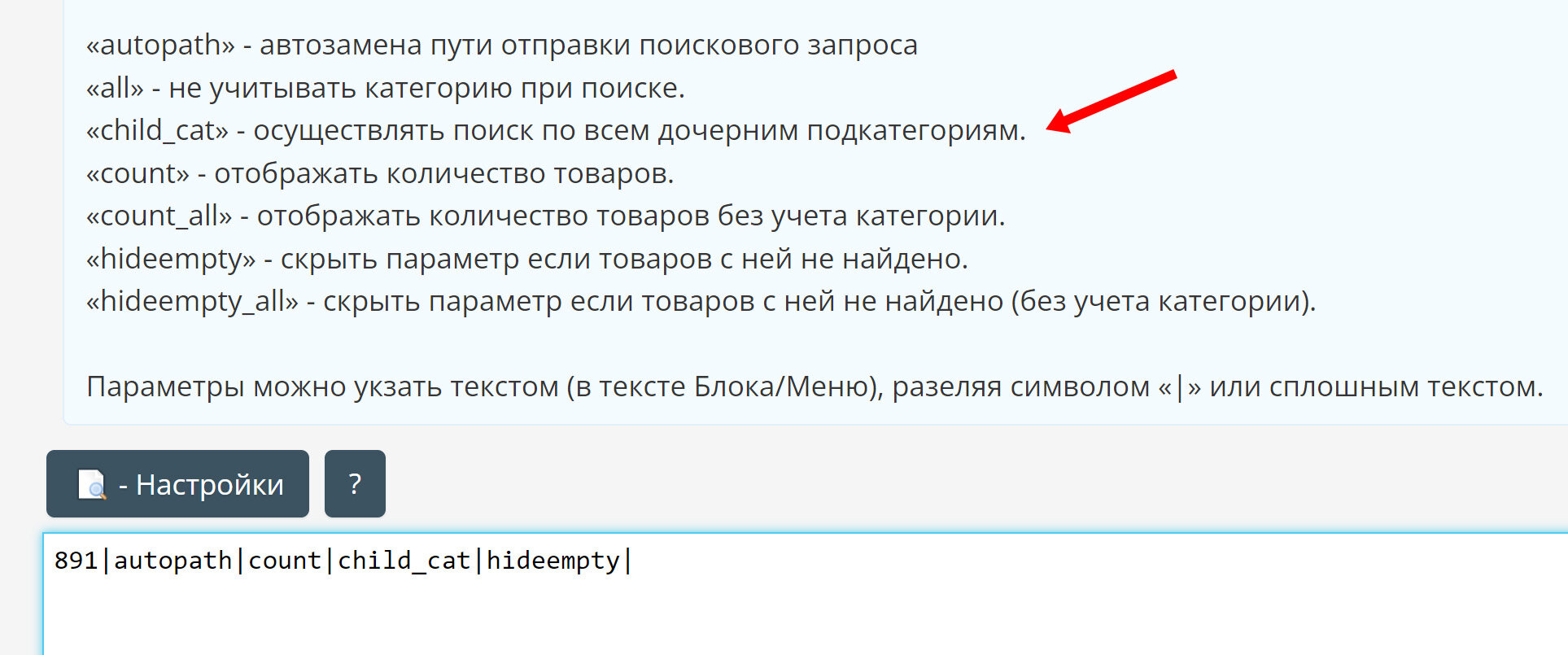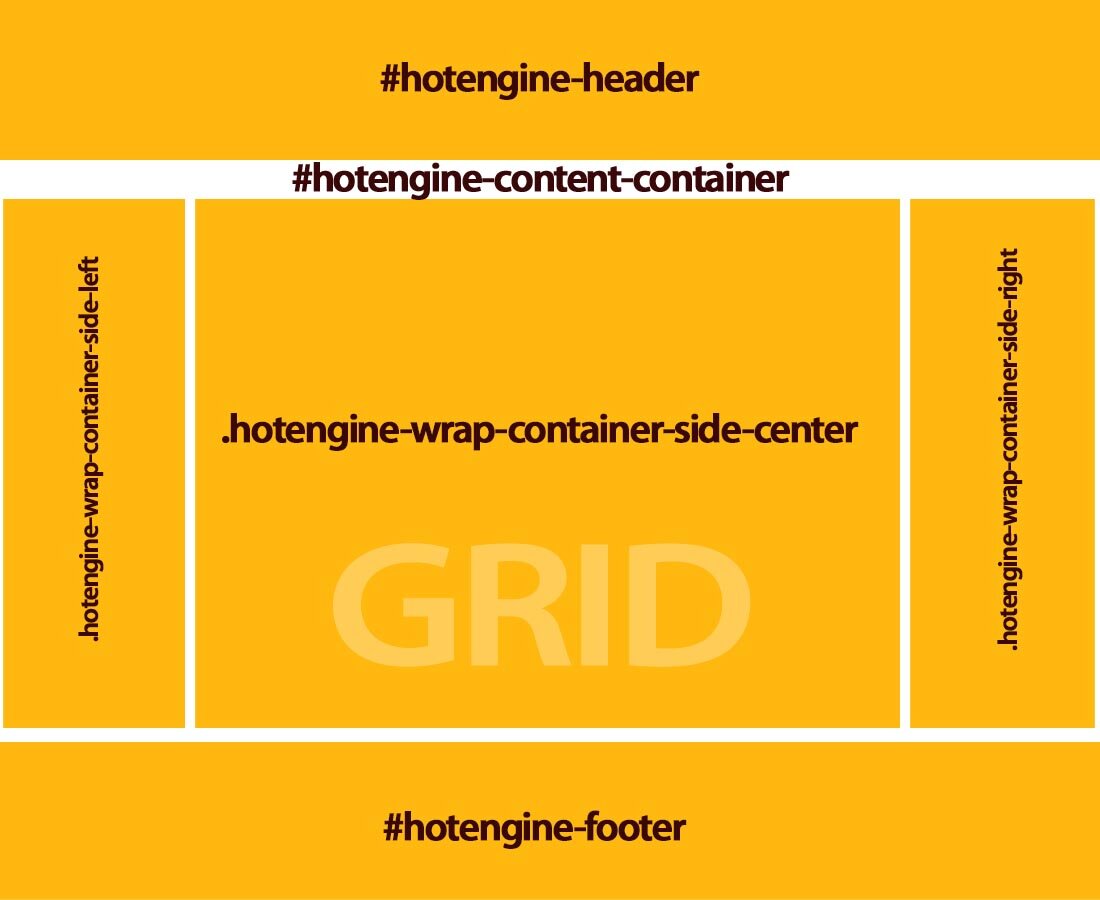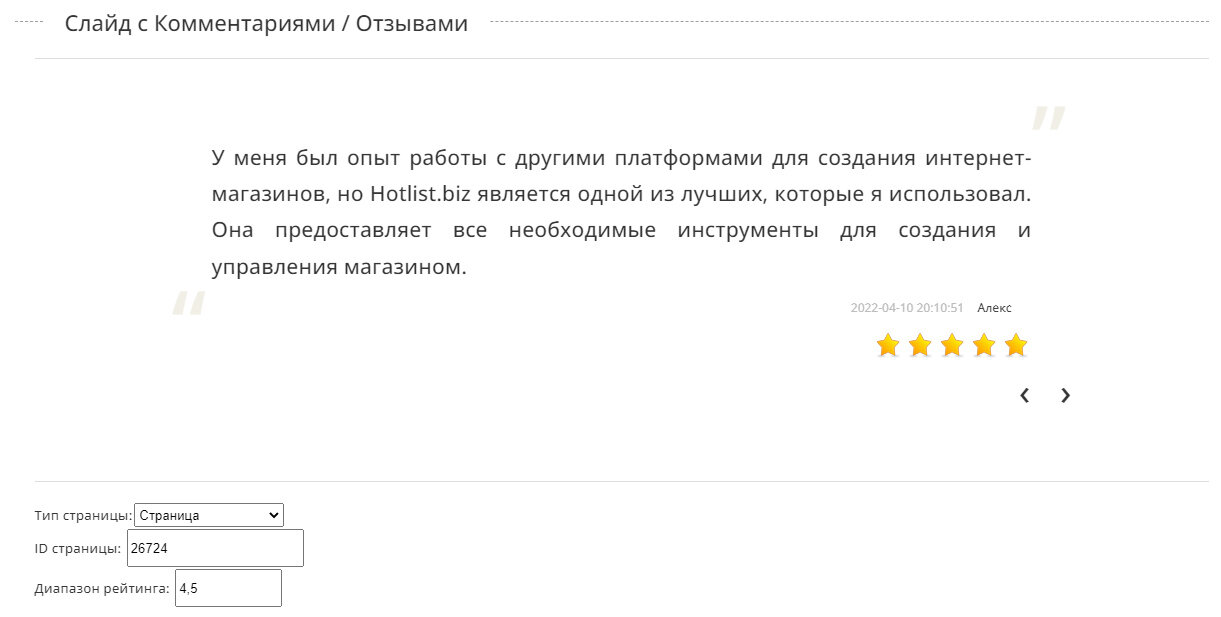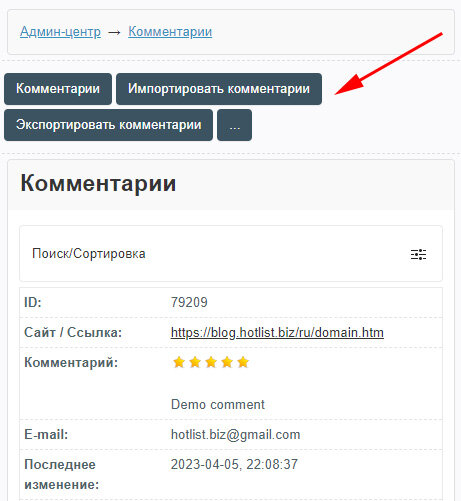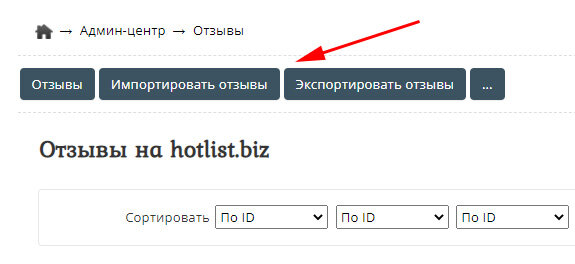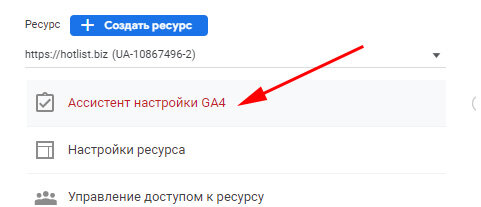Updates and News
2024.02.09 Servers will be transferred and IP addresses will be changed. If you use our NS servers, then you don’t need to change anything.
If you use third-party NS, you will need to change the “A” record with the IP address. In addition, you can specify our NS in the domain settings:
NS1.HOTLIST.BIZ
NS2.HOTLIST.BIZ
All domain owners with third-party NS will be additionally notified by email.
Updated the layout of the main blocks.
Instead of tables, Grid layout is now used.
Grid layout is a CSS grid that allows you to more easily and consistently create complex responsive web design grid layouts across different browsers.
If you find errors in your design, please contact via the feedback form - https://hotlist.biz/feedback.html
Attention! Renamed #hotengine-content_all element to #hotengine-content-container. All styles and blocks/menus have been updated, but if you use styles or scripts as separate files, then you need to rename the reference to the ID with this name.
Instead of tables, Grid layout is now used.
Grid layout is a CSS grid that allows you to more easily and consistently create complex responsive web design grid layouts across different browsers.
If you find errors in your design, please contact via the feedback form - https://hotlist.biz/feedback.html
Attention! Renamed #hotengine-content_all element to #hotengine-content-container. All styles and blocks/menus have been updated, but if you use styles or scripts as separate files, then you need to rename the reference to the ID with this name.