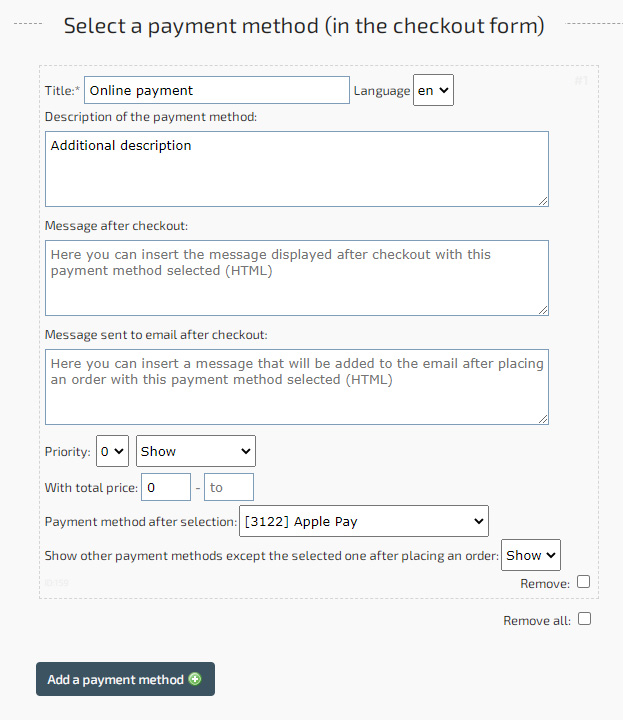Online payment
You can add a payment method - online payment. Which will allow you to pay using one of the payment methods directly on the site.
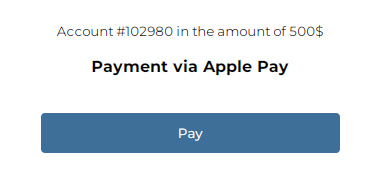
To create a payment method, go to the "Shop" - "Payment systems" - "Add payment method" section.
Choose one of the available payment methods and fill in the required data to connect.
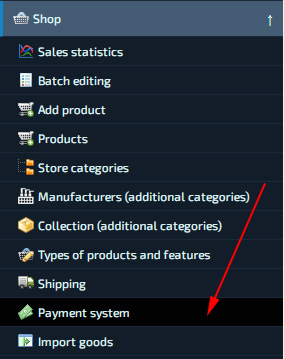
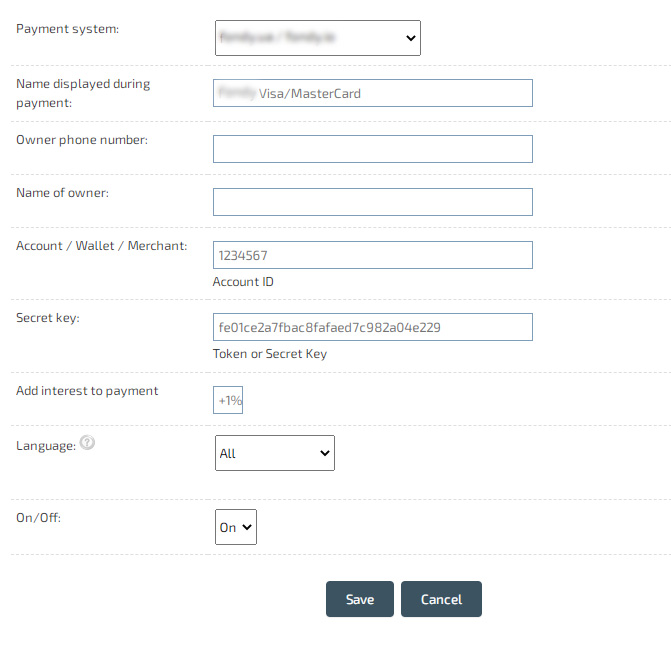
Payment methods will be displayed after checkout. If there are several payment methods, then the buyer himself will be able to choose the appropriate one. In addition, you can enable the choice of payment method at checkout (until the checkout is completed), and also limit payment until the order is verified.
How do I add a payment option at checkout?
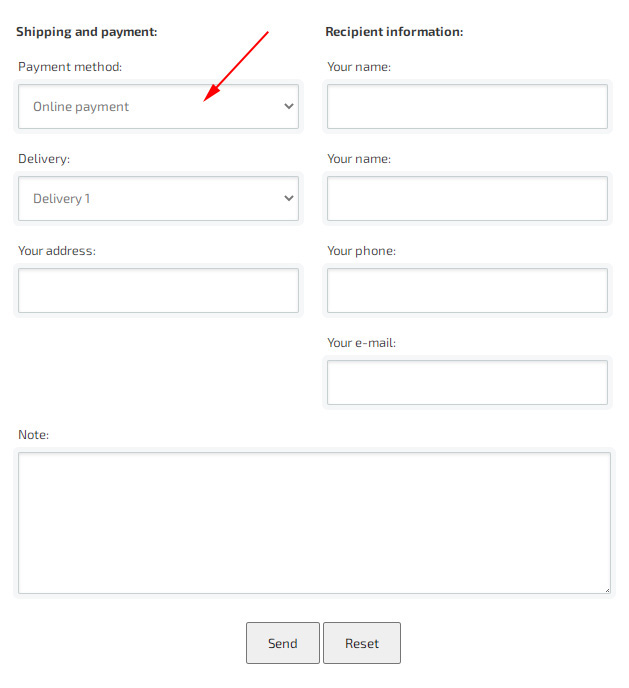
To add payment methods to the checkout form, go to the "Settings" section, "Shop" tab - "Currency and payment". In the paragraph "Select a payment method (in the order form)" - add payment methods. This block is primarily informational, but if you already have a connected payment method, then it will be available for selection in the "Payment Method" field. In the settings of the block with the payment method, you can specify the "Name of the payment method", as well as an Additional description for it, if necessary.