Store Categories
With the help of categories, you can create a clear structure of the product catalog in the store.For example, if you sell «Sneakers», then create a category «Shop» → «Sneakers». In this case, the initial category «Store» must also be preliminarily created if it does not exist.
If you install a template, the main section «Shop» will be created automatically. If such a category does not exist, then go to the «Store» - «Store Categories» section and create a category with the name «store» and the title «Store». If the store is planned in several languages, then we recommend adding a language prefix in the category name, for example, for the Russian-language category - «store_ru». Then add subcategories to it.
The category path will be displayed at the top of the product catalog in a tree form, for example «Shop» - «Sneakers».
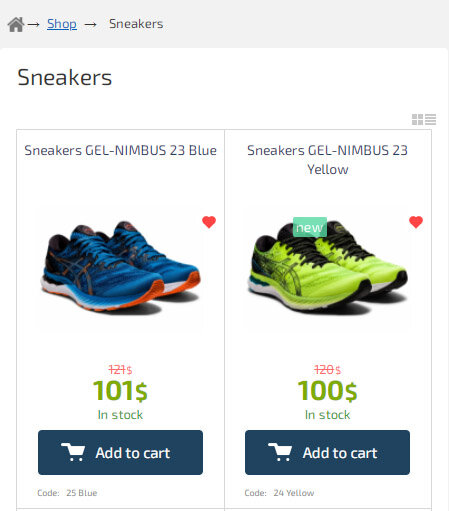
The category name is the path to the category, for example, for the English version of the site this is «/en/pers_shop/store_en/».

The category description will be displayed at the top above the list of products or below it, depending on the parameters specified during creation. We recommend placing a description at the bottom, under the list of products. If the text of the button (when viewing the list of categories) is not specified, then the value is used - «Category Title».
Category can contain additional SEO data that will be added automatically to product meta data. You can use autocorrect shortcodes to create product descriptions. For example, filling in the «SEO additional meta description for products within the category» field with the value «Buy {HOTENGINE-SC:shop_cat_page_title} for {HOTENGINE-SC:shop_cat_page_price}{HOTENGINE-SC: shop_cat_page_currency}. Shipping discounts. Guaranteed.», the text, «Buy GEL-NIMBUS 23 Sneakers Blue for $101, will be added to the meta description of the product. Shipping discounts. Warranty.»
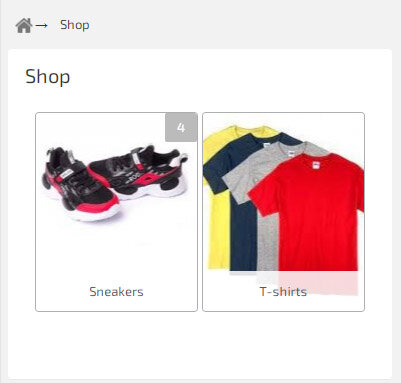
You can upload icons to categories, specify sorting order and other parameters.
All additional instructions can be found on the page for adding a category by clicking on the icons with a question mark.
Categories in the main menu
How to add a category item to the main menu
Go to the «My Blocks/Menu» section, create or edit the «Main Menu», and specify in one of the items the relative path to the desired category. For example, if the subcategories are under the “Shop” section, use the path of that section. Example of a relative path: «/en/pers_shop/store_en/».
How to add a menu item with a list of categories to the main menu
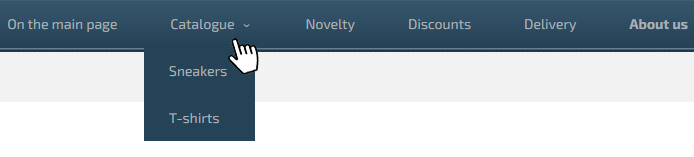
If you need to insert a list of categories into the main menu, then go to the «My blocks / Menu» section and click «Add item - catalog category». Select a parent category for the dropdown list, enter a name for the menu item, and save your changes.
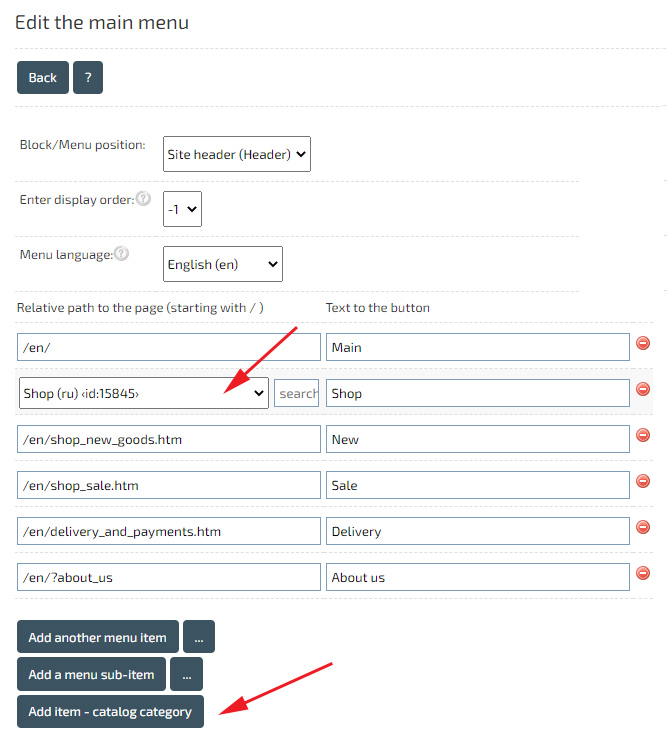
Categories widget
If you need to insert a list of categories on an arbitrary page, then you can use a short code that can be generated using the Widget.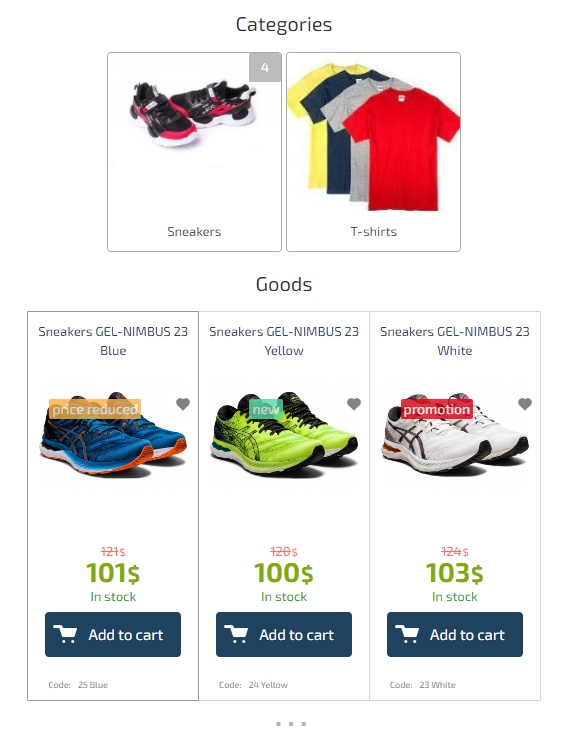
Open the editor of the page where you want to place the code. Click «Widgets».
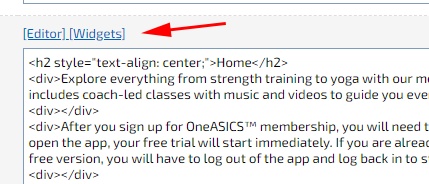
In the window that opens, select "Widget with Store Categories". Select a start category (for example «Shop»). Select the display method (for example, «Standard list with blocks (buttons)»).
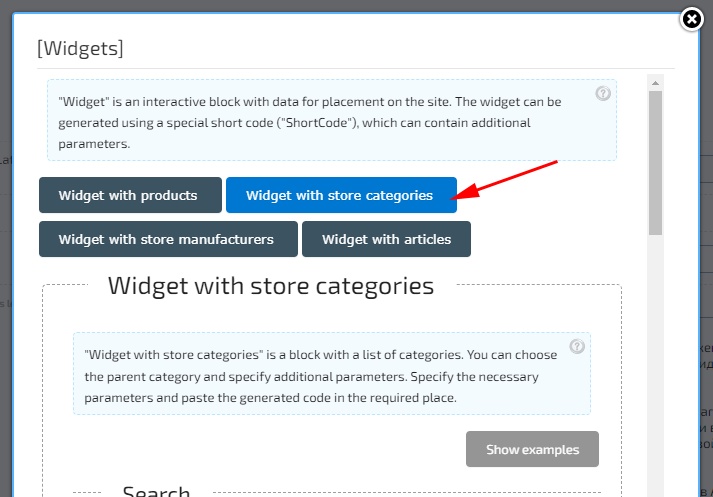
And click Generate Code.
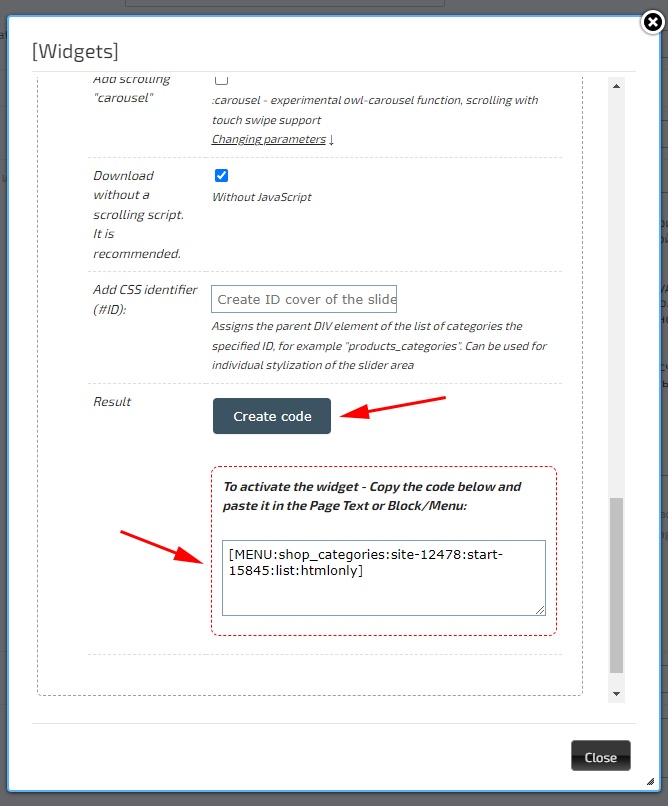
Copy the generated code and place it on the editable page. This code can also be used in Blocks/Menu.
In addition to the standard list with category blocks, you can create a horizontal and vertical drop-down list with store categories.
In addition, the list of categories can be inserted using HTML code into any part of the site, having received it in the «Store Categories» section.
Multilingual website
If you need to create a multilingual site, then duplicate the existing headings, specifying the language of the heading according to the desired language, and fill in the «Categories in other languages» field. At the same time, in order to correctly determine the language of the added product during import, we recommend using an additional indication of the language in the category name, for example, for the Russian version «_ru», for the English version «_en», and so on.Example:
if you added the category «Sneakers», with the ID «12345», then adding a similar category in English, indicate in the paragraph «Category in other languages» - 12345. The value must be filled in as for the copy categories in another language, and in the main category. Thus, when changing the language on the category page, a similar category in another language will be opened, and information about the multilingual structure will be correctly transmitted to search engines. The name of the category is recommended in this case, for example *: Russian version - «sneakers_ru», English version - «sneakers_en».
* - Due to the fact that when importing products, the category name is used to determine where exactly to add the product, we do not recommend using the same category names for multilingual sites.