Adding products
Adding goods occurs in the «Shop» - «Add a product» section.Fill in all the required data, such as «Name», «Price», «Category», «Product Image» and «Description». To add a «Product Card», you must specify the «Name». You can find all additional instructions on the page for adding a product by clicking on the icons with a question mark.
The language of the added product will match the language of the category it is added to.
It is recommended to add a product to the category you created, for example «Shop» → «Sneakers», this will help create a clear structure for your store.
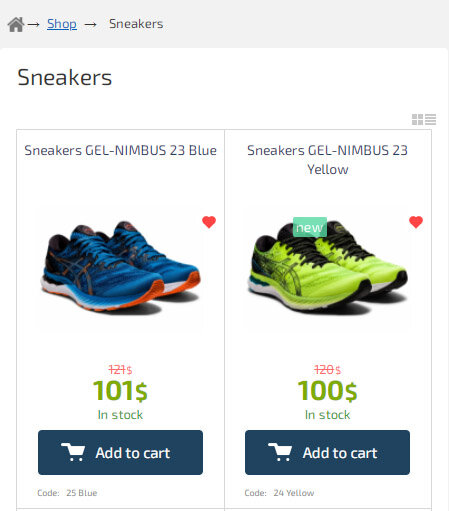
If you want to use the characteristics of the product, then first add the «Product Type» This can be done in the «Store» - «Product Types and Characteristics» section. After that, in the «Parameters and characteristics» tab, specify the type of product and fill in the characteristics. Characteristics can be used in a search filter, product comparison, and also displayed in the product description.

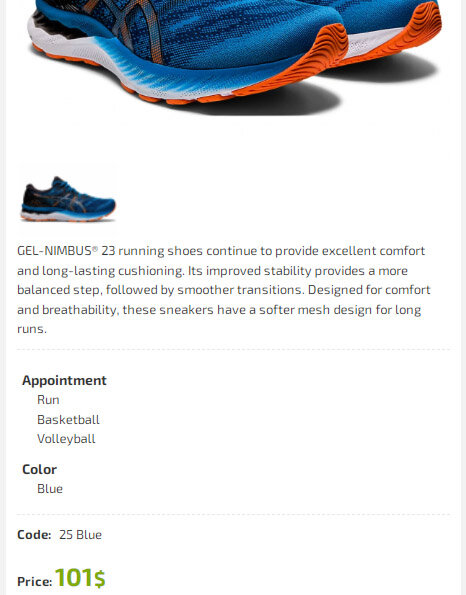
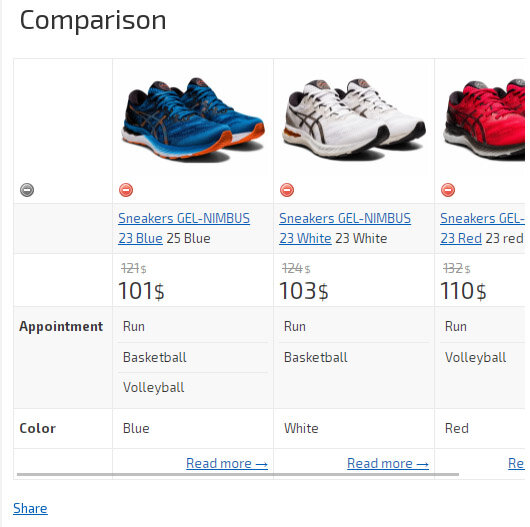
In the «Varieties» tab, you can add or customize product variants if necessary.
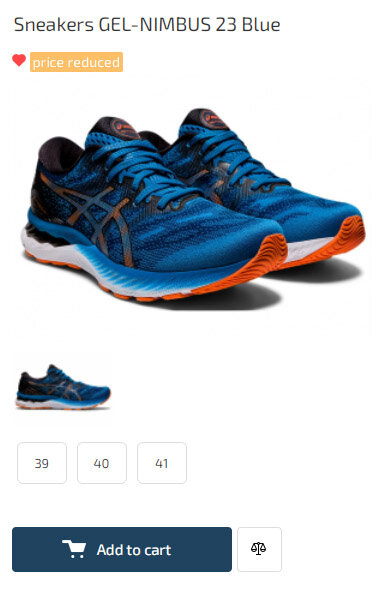
We recommend that you specify «Product Code/SKU» as it will help you when importing and exporting goods, as well as for taking orders by phone.
The product may contain a list of related products, as well as a separate list of products for distribution by e-mail, which will be sent to the buyer additionally when placing an order.
Product card in several languages
If you need to create a multilingual site, then add the product card again, indicating the language of the rubric according to the desired language, and fill in the «Product in other languages» field in the «Store categories» tab. For example, if you added the product «Sneakers», with the ID «12345», then when adding a similar product in English, specify in the item «Product in other languages» - 12345. The value must be filled in both for a copy of the product in another language, and in main product. Thus, when changing the language on the product page, a similar product in another language will be opened, and information about the multilingual product card will be correctly transferred to search engines.
If the «Product in other languages» field is specified, then when updating the price or availability, the data will be updated for all products with the same values in the «Product in other languages» field. If you do not need to do this, then when saving the product, check the box «Do not update products in other languages».
Due to the fact that when importing products, the Product Code/SKU field is used to identify the product when updating it, so specify the language prefix in the product code. Otherwise, when updating a product with the same code, you will get confused. For example, if the product code is «sku123», then for the English version of the product, you can specify the code «sku123_en».
If you specify an additional language symbol in the product code, for example «_en», then the value of the «Product in other languages» field will be filled in automatically for all products with the same code and different language prefixes.
Caching
The Hotlist.biz platform uses a smart caching system. It speeds up the website by storing the results of all requests, including product display.
How does caching work?
- Caching is cleared automatically.
- For product widgets, clearing may be delayed.
What to do if the data has not been updated
- Open the page where the product widget is located.
- In the admin panel, at the bottom left, click the “Clear cache” button.
Browser cache
In addition to the system cache, your browser also stores images. After replacing images, you may need to:
- Press Ctrl + F5 to force a page reload.
- Or manually clear the browser cache.