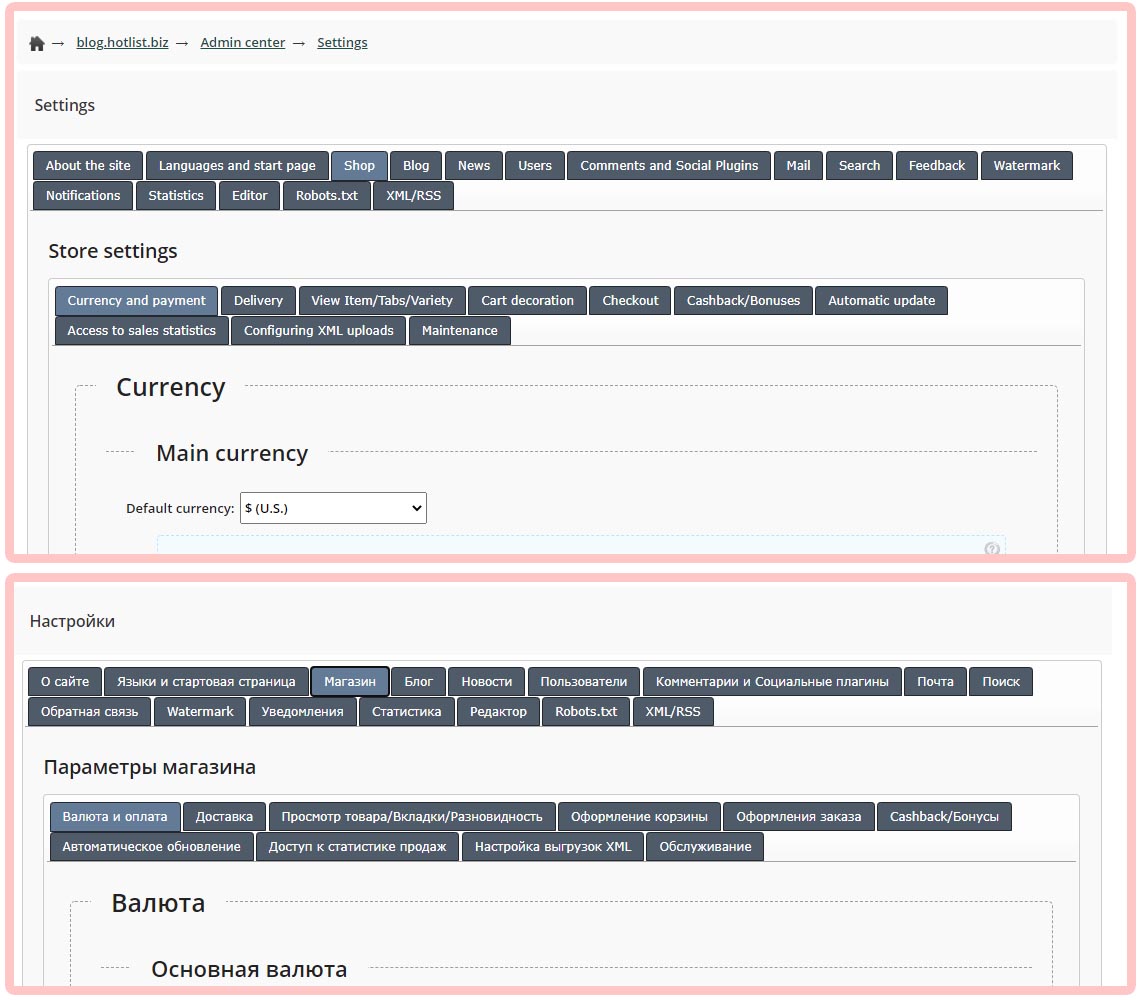The site translation function has been updated, as well as the implementation of the translation of the main sections for managing sites into English.
How to make a website "Multilingual":
1) In the site settings, in the "Languages and start page" tab, specify "Available languages".
2) In the site header, place the SHORTCODE of the drop-down menu with the language lists ({HOTENGINE-SC : langmenu})
3)
All major important messages and labels are still implemented through CSS styles and can be changed in the "Design Editor". To translate "Tabs", "Delivery Methods" and "Payment Systems" - use the section "Settings", "Store", and while creating an element, specify the required Language for labels and messages.
4) To translate the Letter Templates, use the section "E-mail mailing lists" - "Letter Templates".
The site translation function has been updated, as well as the implementation of the translation of the main sections for managing sites into English.
Added option to separate address fields in the checkout form.
CSS File Support Added in Blocks/Menus
Added informing about unfinished purchase.
CSS File Support Added in Blocks/Menus
Added informing about unfinished purchase.